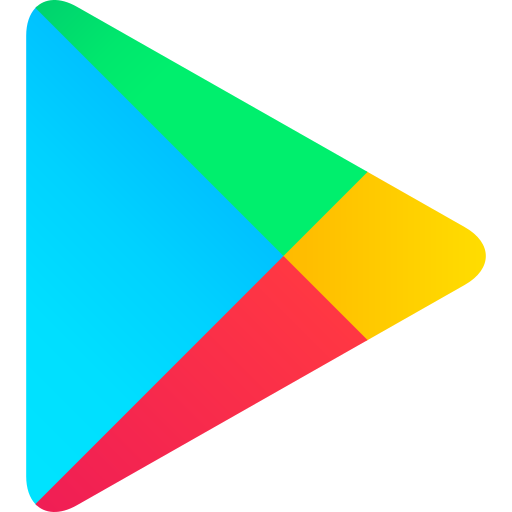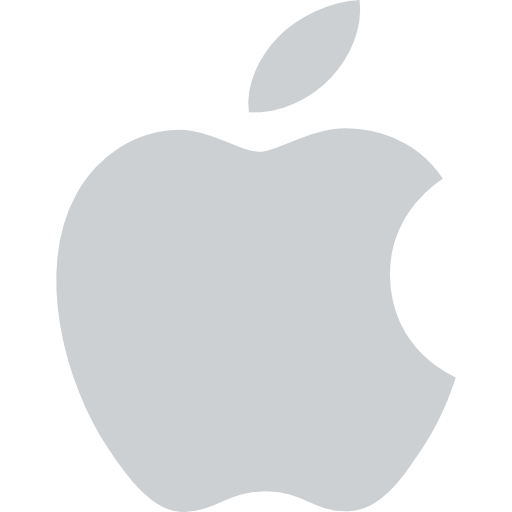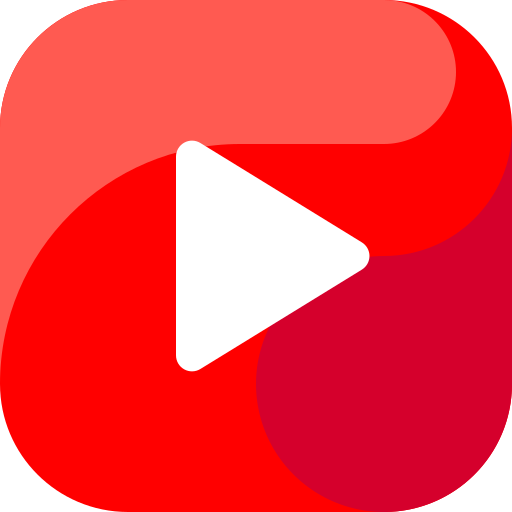Computer
computer
A computer is a machine that can read and write, calculate and compare, and store and process large amounts of data quickly, accurately, and reliably.
How does a computer work?
Computers work by following a set of instructions, called a program. These instructions are stored in the computer’s memory, and the computer follows them one by one.
What are the two main types of computers?
There are two main types of computers: analog and digital. Analog computers use continuous signals to represent data, while digital computers use discrete signals. Digital computers are more common today because they are more accurate and reliable.
What are the main components of a computer?
The main components of a computer are the processor, memory, storage, input devices, and output devices.
- The processor is the brain of the computer. It controls all of the other components and performs calculations.
- Memory is used to store data and instructions.
- Storage is used to store data that is not currently being used by the computer.
- Input devices are used to enter data into the computer.
- Output devices are used to display or print data from the computer.
How do I use a computer?
To use a computer, you need to first turn it on. Then, you can use the mouse and keyboard to enter data and instructions. You can also use the computer to access the Internet, play games, and create documents.
How a Computer Works
A computer is an electronic device that can be programmed to carry out a set of instructions. The basic components of a computer are:
- Memory: This is where the computer stores data and programs.
- Mass storage device: This is where the computer stores data permanently.
- Input device: This is how the user enters data and instructions into the computer.
- Output device: This is how the computer displays the results of its calculations.
- Central processing unit (CPU): This is the brain of the computer. It controls all of the other components and carries out the instructions that are given to it.
How a Computer Processes Data
When you enter data into a computer, it is stored in memory. The CPU then reads the data from memory and performs the calculations that are necessary to produce the desired results. The results are then stored back in memory.
How a Computer Outputs Data
When you want to see the results of your calculations, you can use an output device to display them. The most common output devices are monitors and printers.
How a Computer Works Automatically
Computers use electronic components to perform their tasks. These components include transistors, resistors, diodes, and circuits. These components work together to automatically carry out the instructions that are given to the computer. The component that actually carries out instructions is called the execution unit.
In addition to these main components, many other parts help these components work together efficiently. For example, every computer needs a bus, which is like a highway that carries data from one part of the computer to another.
Computers can be divided into different types based on their size and power. Here are some common types:
- Personal Computer (PC): A small computer designed for one person to use. It has a microprocessor, a keyboard for typing, a monitor for seeing things, and a storage device for saving information.
- Workstation: A more powerful computer than a PC, also meant for one person to use. It has a faster microprocessor and a better monitor.
- Minicomputer: A computer that can be used by many people at the same time. It can support from 10 to hundreds of users.
- Mainframe: A very powerful computer that can support hundreds or even thousands of users at the same time.
Integrated Circuit (IC):
- A tiny electronic device made of semiconductor material.
- Invented in the 1950s by Jack Kilby and Robert Noyce.
Five Generations of Computers:
- Computer history is often divided into five generations based on major technological advancements.
- Each generation brought smaller, cheaper, more powerful, and more reliable computers.
- Our journey starts in 1940 with vacuum tubes and goes to the present day with artificial intelligence.
First Generation (1940-1956): Vacuum Tubes
- Early computers used vacuum tubes for processing and storing data.
- They were large, expensive, and not very reliable.
First Generation Computers (1940-1956): Vacuum Tubes and Magnetic Drums
- First-generation computers used vacuum tubes for circuitry and magnetic drums for memory. They were huge, taking up entire rooms.
- They were costly to run, consuming a lot of electricity and producing a lot of heat, which could cause malfunctions.
- These computers used machine language, the most basic programming language that computers can understand, to perform tasks. They could only solve one problem at a time.
- Data was entered using punched cards or paper tape, and results were printed on paper.
- Examples of first-generation computers include the UNIVAC and ENIAC. The UNIVAC was the first commercial computer, delivered to the US Census Bureau in 1951.
Second Generation Computers (1956-1963): Transistors
- Transistors replaced vacuum tubes in the second generation of computers. Transistors were invented in 1947 but were not widely used in computers until the late 1950s.
- Transistors were much smaller, more reliable, and more energy-efficient than vacuum tubes. They allowed computers to become smaller, faster, and more powerful.
- Second-generation computers used assembly language, a more advanced programming language that was easier to understand than machine language. This allowed programmers to write more complex programs.
- Input and output devices became more sophisticated, including magnetic tape, disk drives, and printers.
- Examples of second-generation computers include the IBM 1401 and the DEC PDP-1.
Third Generation (1964-1971): Integrated Circuits
- The transistor was a big improvement over the vacuum tube, making computers smaller, faster, cheaper, more energy-efficient, and more reliable.
- However, transistors still generated a lot of heat, which could damage the computer.
- Second-generation computers still used punched cards for input and printouts for output.
- They also used symbolic, or assembly, languages, which allowed programmers to write instructions in words instead of binary code.
- High-level programming languages, such as COBOL and FORTRAN, were also being developed at this time.
- These computers stored their instructions in their memory, which moved from magnetic drums to magnetic core technology.
- The first computers of this generation were developed for the atomic energy industry.
Third Generation of Computers (1964-1971): Integrated Circuits
- Computers became smaller and more powerful with the development of integrated circuits.
- Instead of using punched cards and printouts, people used keyboards and monitors to interact with computers.
- Computers could now run multiple programs at the same time, thanks to operating systems.
- Computers became more affordable and accessible to the general public.
Fourth Generation of Computers (1971-Present): Microprocessors
- Microprocessors made computers even smaller and more powerful.
- Thousands of integrated circuits could now fit on a single silicon chip.
- The Intel 4004 chip, developed in 1971, was the first microprocessor.
- Microprocessors made it possible to develop personal computers, which became widely available in the 1980s.
Fifth Generation (Present and Beyond): Artificial Intelligence
- Computers today are based on artificial intelligence (AI). AI is still being developed, but some applications, like voice recognition, are already in use.
- Parallel processing and superconductors are helping to make AI a reality.
- Quantum computing is a new technology that could make AI even more powerful.
Computers of the Future
In the future, computers will be very different from the ones we use today. They will be much smaller, more powerful, and able to do things that we can’t even imagine.
Fifth-Generation Computing
One of the most important goals of computer scientists is to develop fifth-generation computers. These computers will be able to understand natural language, learn from their mistakes, and organize themselves.
Computer Hardware
Computer hardware refers to the physical parts of a computer, such as the disks, disk drives, display screens, keyboards, printers, boards, and chips.
Computer Software
Computer software refers to the instructions or data that tell the computer what to do. Software is anything that can be stored electronically.
Software and Hardware
- Software and hardware are two essential components of a computer.
- Software is the set of instructions that tells the computer what to do, while hardware is the physical components of the computer that carry out those instructions.
- Software is often divided into two categories:
- Systems software includes the operating system and all the utilities that enable the computer to function.
- Applications software includes programs that do real work for users, such as word processors, spreadsheets, and database management systems.
The Difference Between Software and Hardware
- The distinction between software and hardware can sometimes be confusing because they are so closely linked.
- When you purchase a program, you are buying software.
- However, to use the software, you need to have the hardware, such as a computer, on which to run it.
Application Software
- An application is a program or group of programs designed for the end user.
- Application software includes things like database programs, word processors, web browsers, and spreadsheets.
- Applications software cannot run without the operating system and system utilities.
System Software
- System software refers to the operating system and all utility programs that manage computer resources at a low level.
- Systems software includes compilers, loaders, linkers, and debuggers.
Software Package
- A software package is a collection of software programs that are sold together.
- Software packages can include both application software and system software.
Installing Software
Installing software on a computer is like adding new tools to your toolbox. It’s a way of giving your computer new abilities or updating existing ones. On a Mac, a software package is like a special folder that contains all the information the computer needs to install the software. It includes the software itself and any files needed during the installation process. In Windows, it’s sometimes called an installation package or update package.
Software Packages
A software package is a collection of multiple software programs that work together or perform similar functions. These programs are bundled and sold together as a single package.
Computers: Memory and Storage
Computers have a limited amount of internal memory, which is used to store important information. Less important information is stored in external storage devices, such as hard drives and USB drives.
Accuracy
Computers are very accurate. Most errors in computing are caused by humans, not by the machines themselves.
Versatility
Computers can perform almost any task that can be broken down into a series of logical steps. This makes them very versatile machines.
Automation
Once a program is loaded into a computer’s memory, the computer can execute the instructions in the program automatically. This allows computers to perform tasks without human intervention.
Diligence: Computers are machines that don’t get tired or lose focus like humans do. They can perform millions of calculations with the same accuracy and speed as the first one.
Computer Architecture:
A typical computer system has three main parts:
- Input devices: These devices allow people to communicate with the computer. Data that needs to be processed is entered through these devices, such as keyboards, optical character readers, mark readers, and magnetic ink character readers.
- Output devices: These devices allow the computer to communicate with people. Processed results are retrieved from the system through these devices, such as video display units, printers, and plotters.
- CPU (Central Processing Unit): The CPU is the brain of the computer. It controls the whole system by coordinating and organizing all the operations of the computer. It follows the instructions given to it by the user.
Central Processing Unit (CPU)
The CPU is the brain of the computer. It controls all the other parts of the computer and makes sure they work together properly. The CPU does this by fetching instructions from the primary storage, interpreting them, and then issuing commands to the hardware units that are necessary to carry out the instructions.
Arithmetic Logic Unit (ALU)
The ALU is responsible for performing all the arithmetic and logical operations of the computer. Arithmetic operations are used to compare numbers and include ’less than’, ’equal to’, and ‘greater than’. The ALU can handle text as well as numbers. Some computers are equipped with an arithmetic co-processor, which is a second microprocessor dedicated to performing arithmetic functions only. The advantage of a co-processor is the increased speed of performing calculations.
Memory Unit
The memory unit is used to store data and programs. The whole memory is partitioned into two parts. One part consists of a large number of labeled boxes - one box per data item. The other part consists of a large number of labeled boxes - one box per instruction. The CPU can access any box in memory by using its label.
Primary Storage Unit:
- The primary storage unit is the computer’s memory where information is stored temporarily.
- There are two types of memories: ROM and RAM.
ROM (Read-Only Memory):
- ROM contains all the information and instructions needed to make the computer work when it’s turned on.
- This information is put in during manufacturing and stays on the chip permanently.
- ROM can only be read from, not written to.
- It is non-volatile memory, meaning it doesn’t lose its data when the power is turned off.
Types of ROM:
- PROM (Programmable ROM): This type of ROM can be programmed by the user to perform specific functions.
- EPROM (Erasable Programmable ROM): This type of ROM can be erased and reprogrammed using ultraviolet light.
- EEPROM (Electrically Erasable Programmable ROM): This type of ROM can be erased and reprogrammed using electrical signals.
RAM (Random Access Memory):
- RAM is used to store data and instructions that are being currently processed by the computer.
- RAM is volatile memory, meaning it loses its data when the power is turned off.
- RAM is faster than ROM, but it is also more expensive.
Types of Memory
1. ROM (Read-Only Memory):
- These chips can be programmed once and cannot be changed.
2. EEROM (Electrically Erasable ROM):
- Information on these chips can be erased using electrical signals.
3. RAM (Random Access Memory):
- It is volatile memory used to store temporary information.
- RAM can be both written into and read from.
Secondary Storage Devices:
- These devices are used to store data permanently.
- Examples include hard disks, magnetic tapes, floppies, and CD-ROMs.
Input/Output Devices
These devices are essential for communication between the computer and the outside world. They act as an interface between humans and machines.
Input Devices
Keyboard:
- Used to input data directly into the computer.
- Consists of electrical contacts and switches that send signals to the computer when keys are pressed. *
Optical Mark Reader (OMR)
- OMR can read marks or characters made with a pen or pencil on forms or cards.
- It works by passing the forms or cards under a light source and detecting the pressure of the marks by measuring the infrared light levels.
- OMR is easy to use and does not require any special skills.
- It can be used to collect data at the point where the information first becomes available, such as on a factory floor or building site.
Magnetic Ink Character Recognition (MICR)
- MICR uses magnetized ink to create characters that can be read by a machine.
- The magnetized ink induces a current when it is scanned, and the current is proportional to the area of the ink being scanned.
- The patterns of the varying currents can then be compared to known characters and used to read the data.
MICR (Magnetic Ink Character Recognition) System:
- MICR uses special fonts designed for magnetic ink recognition.
- Characters must be precisely formed and printed with magnetic ink, which can be expensive.
- MICR readers can identify cheques, but someone still needs to verify information like the amount, recipient, and signature.
OCR (Optical Character Reader):
- OCR examines each character as a collection of tiny dots.
- The scanned pattern is matched against stored patterns in the computer, and the closest match is considered the character read.
Output Units:
- Printers: Used for printing hard copies.
- Plotters: Used for drawing lines.
Plotters: These are devices that move a pen under computer control to draw continuous lines and curves. They are used to produce outputs that require high-precision line drawing, such as maps, graphs, mathematical curves, and engineering drawings.
Graphic VDUs: These are video display units that can display output in pictorial form by selecting a suitable combination of axes, scales, and colors. Examples of graphic VDUs include CRT monitors and LCD monitors.
Some Commonly Used Terms:
-
Program: A set of instructions given to the computer in a specific sequence to solve a particular problem. It contains actions the computer must perform on data to produce the desired results. Programs are written in computer languages.
-
Liveware: The users working on the computer system.
-
Firmware: Software embedded into hardware, such as the basic input-output system (BIOS) stored in ROM.
-
Compiler: A computer program that translates high-level language code into machine code that the computer can understand.
Interpreter: A program that reads and executes each line of a high-level language program one at a time.
Assembler: A program that converts assembly language programs into machine language programs.
Multiprocessing: A type of processing in which multiple processors work together to execute a single program.
Multiprogramming: A type of processing in which multiple programs are loaded into memory at the same time and share the processor’s time.
Distributed Data Processing: A type of processing in which data is processed at multiple locations and shared over a network.
Bit: The smallest piece of information a computer can understand. It can only be either a 1 or a 0.
Nibble: A group of four bits.
Byte: A group of eight bits.
Kilobyte (KB): 1024 bytes.
Megabyte (MB): 1024 kilobytes.
Gigabyte (GB): 1024 megabytes.
Word: A group of two or more bytes.
Database: A collection of related data that is organized in a way that makes it easy to find and use.
Time Sharing: A way for multiple users to use the same computer at the same time. Each user gets a small amount of time on the computer, and the operating system switches between users so quickly that it seems like they are all using the computer at the same time.
Microprocessor: A small computer chip that can perform arithmetic and logical operations.
Modem: A device that converts computer signals into signals that can be sent over a communication channel, and vice versa.
Low Level Languages:
Machine Language: The language that a computer can understand directly. It is made up of binary codes, which are combinations of zeros and ones.
Assembly Language: A language that is easier for humans to read and write than machine language, but still uses binary codes. Before, there was another language called assembly language that made programming much easier.
-
In this language, instructions are written in short codes like ADD, SUB, MPY, DIV, etc.
-
Writing programs in assembly language is more convenient for the programmer, but there’s a problem: computers can only understand programs in binary code.
-
One way to fix this problem is to use an assembly program. This program translates the program written by the programmer in assembly language into a program in machine language that the computer can understand.
High Level Languages
-
These languages are more like the languages we use every day (for example, English or Spanish) than the language of a computer.
-
Since computers don’t understand these languages directly, we need special computer programs called compilers and interpreters. These programs translate the high-level language programs into machine language that the computer can understand.
PROGRAMMING LANGUAGES
- Programming languages are like special codes that allow people to tell computers what to do. They make it easier for non-professional programmers, like accountants and scientists, to use computers. Some examples of programming languages include COBOL, FORTRAN, C, C++, ALGOL, and LISP.
OPERATING SYSTEMS
- An operating system is like a traffic controller for your computer. It manages all the different parts of your computer and makes sure they work together smoothly. It also provides an environment where you can run programs and use your computer efficiently. Some examples of operating systems include DOS, UNIX, XENIX, and WINDOWS.
USES OF OPERATING SYSTEMS
- Operating systems are essential for using a computer. They provide the means to properly use the hardware, software, and data on your computer. Just like a government, the operating system doesn’t do anything useful on its own, but it makes sure everything else works together smoothly.
Functions of an Operating System
-
Resource Allocator: A computer system has many resources, such as hardware and software, that may be needed to solve a problem. These resources include CPU time, memory space, file storage space, and input/output devices. The operating system acts as the manager of these resources and gives them to specific programs and users as needed. The operating system must decide which requests are most important so that the computer system can run efficiently and fairly.
-
Control Program: The operating system controls how user programs run to stop errors and improper use of the computer. It does this by controlling how programs work in multiprogramming, multiprocessing, and time-sharing environments.
Networking
- Networking is when terminals are connected to a server, and each terminal has its own processor.
Advantages of Networking
- Sharing of Data: Data can be shared between different terminals.
- Transfer of Files: Files can be transferred between different terminals without the need for physical media, such as floppy disks or USB drives.
Floppies
Floppies are a type of storage device that was popular in the past. They are made of a thin, flexible plastic disk that is coated with a magnetic material. Data is stored on the disk by magnetizing small areas of the coating.
Advantages of floppies:
-
Distinct advantage in medicine, engineering, etc. Floppies are still used in some medical and engineering applications because they are reliable and can be easily transported.
-
Data security. Floppies are a relatively secure way to store data because they are not easily hacked.
-
Less memory usage. Floppies use less memory than other storage devices, such as hard drives.
-
Common hardware, software resources, for example, printers, memory.
-
** Floppies** can be used with a variety of hardware and software, including printers and memory.
-
Less expensive. Floppies are less expensive than other storage devices.
Types of networks:
There are three main types of networks:
- LAN (Local Area Network) A LAN is a network that connects computers and other devices in a limited area, such as a building or a campus.
- MAN (Metropolitan Area Network) A MAN is a network that connects computers and other devices in a larger area, such as a city or a town.
- WAN (Wide Area Network) A WAN is a network that connects computers and other devices over a large distance, such as a country or the world.
LAN components:
A LAN consists of the following three components:
- Medium: The medium is the physical path over which data travels. It can be a wired medium, such as a copper cable or a fiber optic cable, or a wireless medium, such as radio waves.
- Network Interface Unit (NIU) The NIU is a device that connects a computer to the LAN medium.
- Network Software: The network software is a set of programs that allows computers to communicate with each other over the LAN.
Computer Networks
Computer networks connect different computers so that they can share information and resources. A part of the software that makes this possible is located in the network interface unit.
LAN Configurations
There are three main types of LAN configurations:
- Star Configuration: In this setup, all the computers are connected to a central device called a hub. This creates a star-like shape when drawn out.
- Bus Configuration: In this setup, all the computers are connected to a single cable. There is no central device.
- Ring Configuration: In this setup, the computers are connected in a series, forming a complete ring. Data flows from one computer to the next until it reaches its destination.
The Internet
The Internet is a vast network of computer networks. It is estimated that there are over 100 million Internet users worldwide, and that number is expected to grow to half of the world’s population by 2015. The Internet is accessible in over 150 countries. - There are over a million computers called web servers all over the world.
- An average web page has about 500 words, and there are between 50 and 80 million web pages.
- The average person who uses the internet is 35.2 years old and mostly uses it from home.
- No one company, organization, or government owns or pays for the internet.
- It doesn’t have a CEO or charge money for its services.
- A group of volunteers called the Internet Society (ISOC) runs the internet.
- The ISOC has a smaller group called the Internet Architecture Board (IAB) that decides on things like standards, network resources, and network addresses.
- Another volunteer group called the Internet Engineering Task Force (IETF) takes care of the day-to-day operations of the internet.
- Basically, the internet is made up of people, computers, and software.
- If you have the right equipment, you can use your computer to talk to someone anywhere in the world. ## How Did it Originate?
The Internet started as a small network of computers in the 1960s. It was created by the US Department of Defense so that scientists could share information. By the 1980s, more and more computers were connected to the Internet, and it began to be used for commercial purposes.
Here are some of the major milestones in the development of the Internet:
- In 1969, ARPAnet, a network of four computers, was created by the Advanced Research Projects Agency (ARPA) of the US Department of Defense.
- By 1971, ARPAnet linked almost 2 dozen sites, including MIT and Harvard.
- By 1974, there were over 200 sites connected to ARPAnet.
- During the 1980s, more and more computers using different operating systems were connected to the Internet.
- In 1983, the military portion of ARPAnet was moved to a separate network called MILnet, and ARPAnet was officially opened to non-military use.
In the late 1980s:
- The National Science Foundation (NSF) created its own computer network called NSFnet.
- Only a small group of people, like computer scientists and university professors, could use NSFnet.
In 1991:
- A US senator named Al Gore wanted to make NSFnet available to more schools and colleges.
- A new law was passed that changed the name of NSFnet to NREN (National Research and Educational Network).
- Businesses were now allowed to buy parts of NREN for their own use.
- This law helped to make the Internet what it is today.
In 1992:
- The World Wide Web was created.
In 1993:
- A group called the National Center for Supercomputing Applications released a program called Mosaic.
- Mosaic was the first web browser that could show pictures and text together.
In 1994:
- A company called Netscape Communications released a web browser called Netscape Navigator.
In 1995:
- Microsoft released its own web browser called Internet Explorer.
Internet Explorer
- By mid-1997, Internet Explorer and Netscape Navigator were competing to be the most popular web browser.
How to Access the Internet
-
To access the Internet, you need a computer with a modem connected to a phone line.
-
You also need a computer with a 68040 or higher CPU (for Macintosh) or an 80486 or higher CPU (for PC).
-
You will also need:
-
At least 4 megabytes of RAM (8 is recommended)
-
A 250-megabyte hard drive
-
A 14.4-bps modem (28.8 or faster is even better)
-
An Internet service provider (ISP) is a company that provides access to the Internet. Some ISPs also provide content and email.
-
National, local, and regional companies provide Internet access. ISPs usually charge a monthly subscription fee.
Internet Resources
- What you can do on the Internet depends on which resource you access. *
E-mail:
- E-mail is a way to send messages over the internet.
- To send an e-mail, you need to know the recipient’s e-mail address.
E-mail address:
- An e-mail address is made up of three parts:
- Username: This is the name of the person or organization that owns the e-mail address.
- Service: This is the name of the company that provides the e-mail service.
- Domain: This is the name of the country or organization that the e-mail address belongs to.
Domains:
- Domains are identified in the Domain Name Service (DNS).
- The InterNIC (Internet Network Information Center) manages the task of registering domain names.
Common domains:
| Domain | What it is |
|---|---|
| com | A commercial organization, business, or company |
| edu | An educational institution |
| gov | A nonmilitary government entity |
| int | An international organization |
| mil | A military organization |
| Extension | Meaning |
|---|---|
| .com | Commercial organization |
| .net | Network administration |
| .org | Other organization |
| .res | Research institute |
Country Code Top-Level Domains (ccTLDs)
In general, the last part of a domain name shows the country where the site is located. For example:
- .in for India
- .jp for Japan
- .uk for the United Kingdom
The World Wide Web
The World Wide Web (WWW) is a system that allows users to access information on the Internet. It was created in the early 1990s at the European Center for Nuclear Research (CERN) in Switzerland.
The WWW is made up of text, graphics, audio, animation, and video. Websites can be accessed using a web browser, which is a software program that allows users to view and interact with web pages.
How the World Wide Web Works
The WWW works using three main components:
-
Servers: Computers that store and deliver web pages.
-
Clients: Computers that access web pages.
-
Networks: The connections that allow servers and clients to communicate.
-
**Ver:**Ver is a computer program that shares data with other computers on the same or different networks. It acts like a “server” that provides information to other computers, called “clients.”
-Network: A network is a group of connected computers that can communicate with each other. -**Communication Methods:**Computers in a network can communicate through various means, such as copper wires, coaxial cables, fiber-optic cables, or satellite transmissions.
- **Browser:**A browser is a software program that allows you to access information on the internet. When you visit a website, you use your browser to retrieve files from that site.
Accessing a File:
- To open and access a file on the internet, follow these steps:
- In your browser, type the address (URL) of the website you want to visit.
- Your browser sends a request to your internet service provider’s server.
- The server forwards the request to the server at the specified URL.
- The requested file is sent back to your internet service provider’s server, which then sends it to your browser. Finally, the browser displays the file on your screen.
Types of Internet Connections:
- As technology advances, we have various options for connecting to the internet, including:
- Dial-up: Uses a telephone line to connect to the internet.
- DSL: Provides faster internet speeds than dial-up using a telephone line.
- Cable: Offers high-speed internet access through cable television lines.
- Fiber-optic: Delivers extremely fast internet speeds using fiber-optic cables.
- Satellite: Allows internet access in remote areas through satellite connections. The Internet has come a long way in the past ten years. In the early days, we were amazed by websites that could center text, bold it, and use different colors. Today, we expect websites to have Flash animations, online gaming, streaming HD video, and more.
The need for speed has also changed the way we connect to the Internet. In the past, we were limited to dial-up connections, which were slow and unreliable. Today, we have a variety of options, including DSL, cable, and fiber optic, which offer much faster speeds.
The connection speeds listed below are just a snapshot of the average speeds available at the time of publication. These speeds can vary depending on your location and your Internet service provider (ISP).
Analog
Dial-up Internet Access: Dial-up is a slow but affordable way to connect to the Internet. It uses a modem to connect your computer to a phone line.
Dial-up Connection:
- The computer calls a phone number (given by your internet service provider) and connects to the network.
- Dial-up uses regular telephone lines, so the connection quality can be inconsistent, and data transfer speeds are limited.
- Typical dial-up speeds range from 2400 bits per second (bps) to 56 kilobits per second (kbps).
- Dial-up has been largely replaced by faster broadband connections like cable and DSL.
Integrated Services Digital Network (ISDN):
- ISDN is a global communication standard for sending voice, video, and data over digital telephone lines or regular telephone wires.
- ISDN speeds typically range from 64 kbps to 128 kbps.
Broadband ISDN (B-ISDN):
- B-ISDN is similar to ISDN, but it transmits data over fiber optic telephone lines instead of regular telephone lines.
Phone Wires
- SONET is the main physical network that carries B-ISDN signals. Broadband ISDN has not been widely used.
Digital Subscriber Line (DSL)
- DSL is often called an “always on” connection because it uses the existing 2-wire copper telephone line connected to your home. This means you can use DSL and your landline phone at the same time, unlike a dial-up connection.
- The two main types of DSL for home users are ADSL and SDSL. All DSL technologies are collectively referred to as xDSL. xDSL connection speeds range from 128 kbps to 9 mbps.
Asymmetric Digital Subscriber Line (ADSL)
- ADSL is the most common type of DSL in North America.
- ADSL stands for asymmetric digital subscriber line. It supports data rates of 1.5 to 9 mbps when receiving data (downstream rate) and 16 to 640 kbps when sending data (upstream rate).
SDSL (Symmetric Digital Subscriber Line)
- SDSL is a technology that allows faster data transfer over existing copper telephone lines.
- It supports data rates up to 3 megabits per second (mbps).
- SDSL works by sending digital signals in the high-frequency range of telephone wires, so it can’t be used at the same time as voice calls on the same line.
- To use SDSL, you need a special SDSL modem.
- SDSL is called “symmetric” because it provides the same data rates for both uploading and downloading.
VDSL (Very High DSL)
- VDSL is a DSL technology that offers high data rates over short distances.
- The shorter the distance, the faster the connection speed.
Cable-Broadband Internet Connection
- Cable Internet uses cable TV lines to provide broadband Internet access.
- It works by using TV channel space to transmit data.
Cable Internet Connections
- Cable Internet uses the same coaxial cables as cable TV.
- Since these cables have a lot more bandwidth than telephone lines, cable Internet can be much faster.
- However, cable providers often limit the speed of their connections to manage the amount of traffic on their networks.
- Cable Internet speeds can range from 512 kilobits per second (kbps) to 20 megabits per second (mbps).
Wireless Internet Connections
- Wireless Internet uses radio waves to connect to the Internet instead of cables.
- This means you can access the Internet from anywhere within range of a wireless network.
- However, wireless Internet can be more expensive than other types of connections, and it may not be available in all areas.
T-1 Lines: A Leased Line Option
T-1 lines are a popular choice for businesses that need a dedicated phone connection to the Internet. They offer data rates of 1.544 megabits per second (mbps).
A T-1 line is actually made up of 24 individual channels, each of which can support 64 kilobits per second (kbps) of data. This means that you can use a T-1 line to carry both voice and data traffic.
Most telephone companies allow you to buy just one or some of these individual channels. This is called fractional T-1 access.
Bonded T-1 Lines
A bonded T-1 is created by combining two or more T-1 lines together. This increases the amount of bandwidth available. For example, a bonded T-1 made up of two T-1 lines would provide approximately 3 mbps of bandwidth.
Bonded T-1 lines are often used by businesses that need to transfer large amounts of data, such as video or audio files.
Bonded T-1s:
- Two bonded T-1s give you a total bandwidth of 3 megabits per second (mbps).
- Each individual T-1 can only use a maximum of 1.5 mbps at a time.
- To bond T-1s, they must run into the same router at the end, which means they must go to the same Internet Service Provider (ISP).
- Typical bonded T-1 speed is around 3 mbps.
T-3 Lines:
- T-3 lines are dedicated phone connections that support data rates of about 43 to 45 mbps.
- A T-3 line is made up of 672 individual channels, each of which supports 64 kilobits per second (kbps).
- T-3 lines are mostly used by ISPs to connect to the Internet backbone and for the backbone itself.
- Typical T-3 speeds range from 43 to 45 mbps.
OC3 (Optical Carrier, level 3):
- OC3 is a term used to describe a specific type of optical fiber connection.
- OC3 connections can support data rates of up to 155 mbps.
- OC3 connections are often used by businesses and organizations that need high-speed Internet access.
Speed of Fiber Optic Networks Conforming to the SONET Standard
- OC3: This is a type of fiber optic network that is often used as the backbone for large networks that carry a lot of voice, data, video, and other types of traffic. It has a speed of 155.52 megabits per second (mbps), which is about the same speed as 100 T1 lines.
Internet over Satellite (IoS)
- IoS allows you to access the Internet using a satellite that orbits the Earth.
- The satellite is placed at a fixed point above the Earth’s surface.
- Because the signals have to travel a long distance from the Earth to the satellite and back, IoS is a bit slower than high-speed Internet connections that use copper or fiber optic cables.
- Typical IoS connection speeds are around 492 to 512 kilobits per second (kbps).
Recent Developments
Pen Drive
- A pen drive is a small device that you can attach to your keychain. It can be used to easily transfer files between computers that have USB ports.
Thumb Drive
A thumb drive is a small, portable device that can store data. It is about the size of a human thumb and plugs into a computer’s USB port. Thumb drives are rewritable, which means you can save data to them and then erase it and save new data. They do not need a power supply to hold their memory, unlike RAM.
Thumb drives are very convenient because you can easily carry them around with you and plug them into any computer to access your data. They are also very durable and can withstand being dropped or bumped.
Flash Drive
A flash drive is a type of thumb drive that uses flash memory to store data. Flash memory is a type of non-volatile memory, which means that it can retain data even when the power is turned off. Flash drives are very small and lightweight, and they can store a large amount of data.
Flash drives are very popular because they are so convenient and portable. They are also very durable and can withstand being dropped or bumped.
Blog
- A blog is like a personal online diary that anyone can read.
- People often write about their daily lives, thoughts, and interests on blogs.
- To write a blog, you can use a website or a special program called a “blogging platform.”
Viruses
- A virus is a harmful computer program that can spread from one computer to another without the user’s knowledge.
- Viruses can make copies of themselves and infect other files on your computer.
- All computer viruses are created by people.
- A simple virus that can make copies of itself over and over again is easy to make.
- Even a simple virus can be dangerous because it can quickly use up all the memory on your computer and stop it from working.
- A more dangerous type of virus can spread across networks and bypass security systems.
Wireless Access
- Wireless means “without wires.”
- In networking, wireless is used to describe devices that connect to a network without using cables.
Wireless Networking
- Wireless networking is a type of computer network that uses radio waves or microwaves to connect devices instead of physical wires.
- This means that devices can communicate with each other without being directly connected by a cable.
Bluetooth
- Bluetooth is a technology that allows devices such as mobile phones, computers, and personal digital assistants (PDAs) to connect to each other wirelessly over short distances.
- Bluetooth uses a low-cost transceiver chip to transmit and receive data in the 2.45 GHz frequency band.
- In addition to data, Bluetooth can also transmit voice calls.
- Each Bluetooth device has a unique 48-bit address.
- The maximum range of a Bluetooth connection is about 10 meters (33 feet).
Range:
- The device can send and receive data within a distance of 10 meters.
Data Exchange Rate:
- The device can exchange data at a speed of 1 megabit per second. In the second generation of the technology, the data exchange rate can reach up to 2 megabits per second.
Laptops/Notebooks:
- A laptop computer, also known as a notebook computer, is a portable personal computer that is smaller than a briefcase. It can be easily carried around and used in different locations, such as on airplanes, in libraries, or at meetings.
- Laptops usually weigh less than 5 pounds and are about 3 inches thick.
- Some well-known manufacturers of laptops include IBM, Apple, Compaq, Dell, and Toshiba.
Servers:
- A server is a computer program that provides services to other computer programs on the same or different computers.
- The computer that runs a server program is also called a server.
- In a client/server model, a server is a program that waits for and responds to requests from client programs on the same or different computers.
Mail System:
- Mail:
Networking
- Networking is a way for computers to communicate with each other.
- Computers can send messages to each other using phone lines, microwaves, satellites, or other special equipment.
- The same message can be sent to many different computers at the same time.
- Voice mail is a computer system that lets people leave spoken messages for each other.
- Voice mail messages are stored in a special mailbox and can be listened to later.
Multimedia
- Multimedia is a way of using computers to present text, pictures, videos, and sounds all together.
- Multimedia was once very expensive and uncommon, but now it is very common because computers are more powerful and cheaper.
- Almost all computers can play videos.
New Technologies
- RFID (Radio-Frequency Identification): RFID is a way to identify things using radio waves. RFID tags can be attached to objects, animals, or people. They store information that can be read by RFID readers.
- Retina Scan: A retina scan is a way to identify people by scanning the unique patterns on their retinas. Retinal scans are very accurate because the retina is stable from birth to death.
Retinal Scan:
- Our eyes have unique blood vessel patterns.
- A retinal scan uses a special light and a coupler to read these patterns.
- This creates very accurate biometric data.
WiMAX:
- WiMAX stands for Worldwide Interoperability for Microwave Access.
- It’s a technology that provides wireless data over long distances.
- It can be used for point-to-point links or mobile cellular access.
- WiMAX is an alternative to cable and DSL for last-mile wireless broadband access.
Websites:
- A website is a collection of web pages, images, videos, and other digital assets.
- Websites are hosted on a particular domain or subdomain.
Subdomain on the World Wide Web
-
A web page is like a document that is usually written in a special language called HTML (Hyper Text Markup Language). You can almost always access it using HTTP (Hyper Text Transfer Protocol), which is a way of sending information from the website’s server to your web browser so you can see it.
-
All the websites that anyone can access make up what we call the ‘World Wide Web’.
-
The pages of a website can usually be reached from a main address called the Homepages, and they are usually stored on the same computer.
-
The addresses of the pages are organized in a way that shows which pages are more important, but the links between them control how you see the overall structure and how people move around the different parts of the website.
.