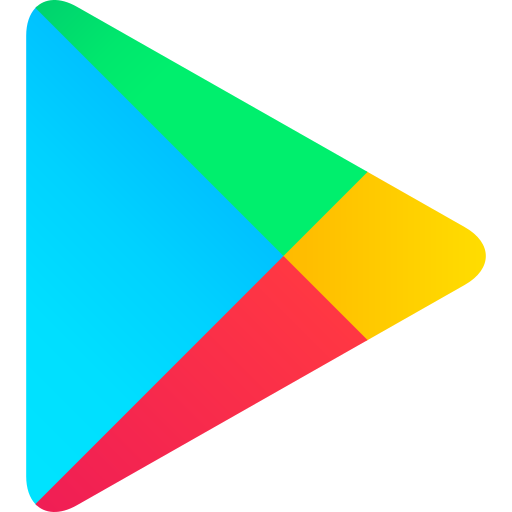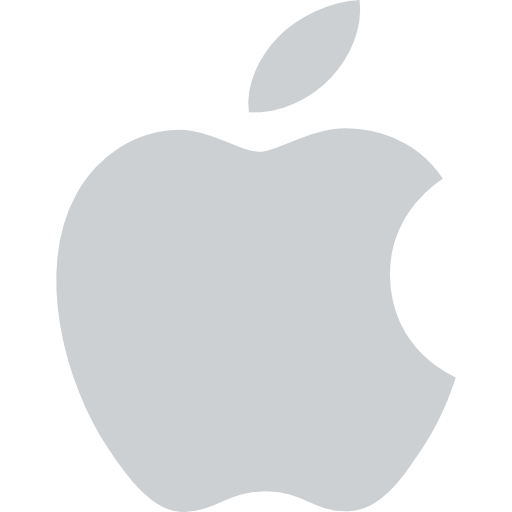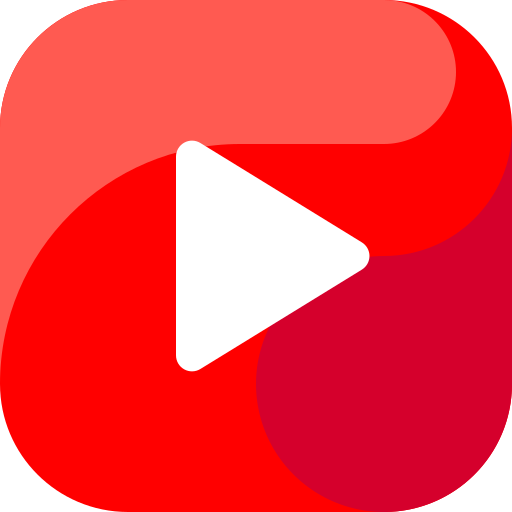How to Check and Fix Fortnite Server Status A Guide for Competitive Exam Students
How to Check and Fix Fortnite Server Status: A Guide for Competitive Exam Students
Historical Context: Fortnite, developed by Epic Games and released in 2017, quickly became a cultural phenomenon, influencing the gaming industry and pop culture. Its unique blend of battle royale gameplay, building mechanics, and frequent updates has kept it at the forefront of the gaming world. Understanding how to manage server issues is crucial for players, especially during competitive play.
Ways to Check Fortnite Server Status:
-
Epic Games Server Status Page:
- Description: The most reliable source for checking Fortnite’s server status.
- How to Use: Visit the Epic Games Server Status page on your browser. This page lists all game aspects and their current status. If everything is functioning correctly, you will see “Operational” in green next to services like game services, the Item Shop, and matchmaking.
-
LEGO Fortnite and Other Modes:
- Description: The status page also includes information on LEGO Fortnite and other standalone game modes.
- How to Use: Check the status page for updates on these modes to ensure you have the latest information.
-
Third-Party Sites:
- Description: If the Epic Games status page shows everything as “Operational” but issues persist, third-party sites like Down Detector can provide additional insights.
- How to Use: Visit Down Detector to see if there are specific server problems in your area that Epic Games might not have addressed.
-
Social Media Updates:
- Description: Follow the Fortnite Status handle on X (formerly Twitter) for real-time updates.
- How to Use: Check for scheduled maintenance or ongoing server issues by following @FortniteStatus.
Tips to Fix Fortnite Server Issues:
-
Play During Off-Peak Hours:
- Description: Playing when fewer people are online can reduce server issues.
- How to Use: Try playing early in the morning or late at night to avoid crowded servers.
-
Verify Your WiFi Connection:
- Description: A stable internet connection is crucial for smooth gameplay.
- How to Use: Ensure your WiFi is stable or switch to a wired ethernet connection for better stability and speed.
-
Close Background Programs:
- Description: Background programs can consume resources needed for Fortnite.
- How to Use: Shut down unnecessary programs or games running on your PC to enhance performance.
-
Restart Fortnite and Your PC:
- Description: Sometimes a simple restart can resolve connectivity issues.
- How to Use: Close Fortnite, restart your PC, and then relaunch the game.
Summary:
- Epic Games Server Status Page: Primary source for server status.
- LEGO Fortnite and Other Modes: Check status for all game modes.
- Third-Party Sites: Use Down Detector for additional insights.
- Social Media Updates: Follow @FortniteStatus for real-time updates.
- Play During Off-Peak Hours: Reduce server issues by playing at less busy times.
- Verify WiFi Connection: Ensure a stable internet connection.
- Close Background Programs: Free up resources for better performance.
- Restart Fortnite and PC: Simple restart can fix many issues.
Understanding these steps can help you manage and troubleshoot Fortnite server issues effectively, ensuring a smoother gaming experience.