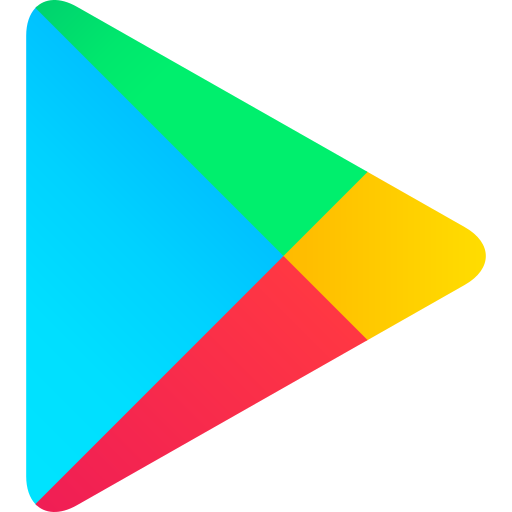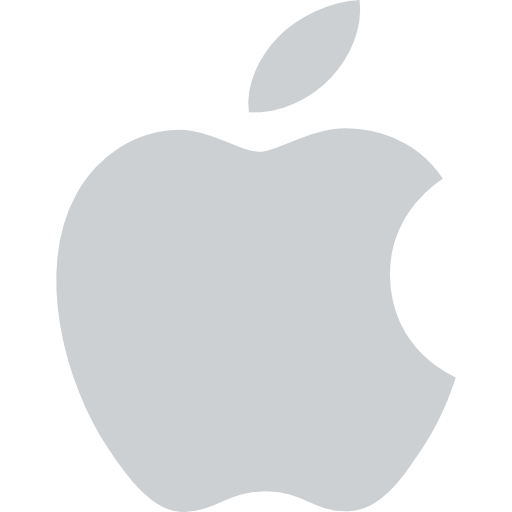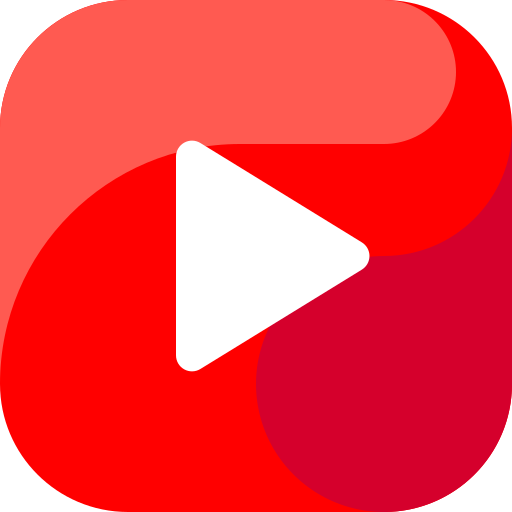Operating System UEFI
What is a UEFI?
The Unified Extensible Firmware Interface (UEFI) is a specification that defines a software interface between the operating system and platform firmware. It is designed to replace the traditional BIOS (Basic Input/Output System) and provide a more modern, flexible, and secure way to boot and manage a computer.
Benefits of UEFI
UEFI offers a number of benefits over traditional BIOS, including:
- Improved security: UEFI includes a number of security features that help to protect the computer from malware and other threats. These features include:
- Secure Boot: UEFI can be configured to only boot from trusted operating systems and software.
- Trusted Platform Module (TPM): UEFI can be used with a TPM to provide hardware-based security.
- Faster boot times: UEFI can boot a computer much faster than traditional BIOS. This is because UEFI uses a more efficient boot process that does not require the operating system to load as many drivers.
- More flexible hardware support: UEFI supports a wider range of hardware than traditional BIOS. This makes it easier to build and use new types of computers.
- Better user experience: UEFI provides a more user-friendly interface than traditional BIOS. This makes it easier for users to manage their computers.
How UEFI Works
UEFI works by providing a software interface between the operating system and the platform firmware. This interface allows the operating system to access the hardware resources of the computer and to control the boot process.
UEFI is typically stored on a flash memory chip on the motherboard. When the computer is turned on, the UEFI firmware is loaded into memory and begins to execute. The UEFI firmware then initializes the hardware and starts the boot process.
UEFI and Windows
Windows 8 and later versions of Windows require UEFI in order to boot. This is because UEFI provides a number of features that are essential for Windows 8 and later versions of Windows to function properly.
UEFI is a modern, flexible, and secure way to boot and manage a computer. It offers a number of benefits over traditional BIOS, including improved security, faster boot times, more flexible hardware support, and a better user experience.
Why is UEFI Required?
Unified Extensible Firmware Interface (UEFI) is a modern replacement for the traditional BIOS (Basic Input/Output System) firmware used in personal computers. It provides a more flexible and extensible platform for initializing hardware and booting the operating system.
Advantages of UEFI over BIOS
UEFI offers several advantages over BIOS, including:
- Secure Boot: UEFI supports secure boot, which helps to protect the system from malware and unauthorized access by verifying the authenticity of the boot loader and operating system before they are loaded.
- Faster Boot Times: UEFI can boot the operating system faster than BIOS because it uses a more efficient initialization process.
- Support for Larger Hard Drives: UEFI supports hard drives larger than 2 TB, which is a limitation of BIOS.
- More Flexible Hardware Configuration: UEFI provides a more flexible way to configure hardware, such as setting up RAID arrays and overclocking the CPU.
- Graphical User Interface (GUI): UEFI typically provides a graphical user interface (GUI) for configuring hardware and booting the operating system, which is more user-friendly than the text-based interface of BIOS.
When is UEFI Required?
UEFI is required for several reasons, including:
- Secure Boot: If you want to use secure boot, then you need to use UEFI.
- Fast Boot Times: If you want to boot your operating system faster, then you should use UEFI.
- Support for Large Hard Drives: If you have a hard drive larger than 2 TB, then you need to use UEFI.
- Flexible Hardware Configuration: If you want to have more flexibility in configuring your hardware, then you should use UEFI.
- Windows 11 Requirement: Windows 11 requires UEFI with Secure Boot to be enabled.
UEFI is a more modern and flexible firmware interface than BIOS. It offers several advantages, such as secure boot, faster boot times, support for larger hard drives, and more flexible hardware configuration. If you are building a new PC, then you should definitely use UEFI.
UEFI BOOT
UEFI (Unified Extensible Firmware Interface) is a specification that defines a software interface between the firmware and the operating system. It is designed to replace the traditional BIOS (Basic Input/Output System) and provides a more modern and flexible way to boot a computer.
UEFI BOOT Process
The UEFI boot process begins when the computer is powered on. The firmware initializes the hardware and loads the UEFI firmware. The UEFI firmware then loads the operating system bootloader, which in turn loads the operating system.
The UEFI boot process can be divided into the following steps:
- Power-on self-test (POST): The firmware initializes the hardware and checks for any errors.
- Load UEFI firmware: The firmware loads the UEFI firmware from the system ROM.
- Initialize UEFI firmware: The UEFI firmware initializes itself and sets up the system environment.
- Load operating system bootloader: The UEFI firmware loads the operating system bootloader from the boot device.
- Execute operating system bootloader: The operating system bootloader loads the operating system kernel and starts the operating system.
UEFI BOOT Advantages
UEFI BOOT offers several advantages over traditional BIOS, including:
- Faster boot times: UEFI BOOT can boot a computer in a matter of seconds, compared to minutes for BIOS.
- More secure: UEFI BOOT provides a more secure boot environment by verifying the authenticity of the firmware and the operating system bootloader.
- More flexible: UEFI BOOT supports a wider range of hardware and operating systems than BIOS.
- More extensible: UEFI BOOT can be extended with new features and functionality through the use of modules.
UEFI BOOT is a modern and flexible way to boot a computer. It offers several advantages over traditional BIOS, including faster boot times, improved security, and greater flexibility.
What is Legacy Boot?
Legacy Boot
Legacy boot is a type of BIOS-based booting process used by older computers. It is the traditional way of booting a computer, and it is still supported by many modern computers. Legacy boot is also known as “BIOS boot” or “MBR boot.”
How Legacy Boot Works
Legacy boot works by loading the BIOS (Basic Input/Output System) firmware from the computer’s ROM (Read-Only Memory). The BIOS then initializes the hardware and loads the operating system from the hard drive.
The BIOS is a small program that is stored on the computer’s motherboard. It is responsible for initializing the hardware and loading the operating system. The BIOS also provides a basic user interface that allows you to change the boot order and other settings.
Advantages of Legacy Boot
Legacy boot is a simple and reliable way to boot a computer. It is also compatible with a wide range of hardware.
Disadvantages of Legacy Boot
Legacy boot is not as secure as UEFI boot. UEFI boot is a newer type of booting process that uses a more secure boot loader. Legacy boot is also slower than UEFI boot.
When to Use Legacy Boot
Legacy boot should only be used if you have an older computer that does not support UEFI boot. If you have a modern computer, you should use UEFI boot instead.
How to Enable Legacy Boot
If you need to enable legacy boot on your computer, you can do so by changing the boot mode in the BIOS. The steps to do this will vary depending on your computer’s motherboard.
Legacy boot is a type of BIOS-based booting process used by older computers. It is a simple and reliable way to boot a computer, but it is not as secure or fast as UEFI boot. Legacy boot should only be used if you have an older computer that does not support UEFI boot.
What is BIOS?
BIOS (Basic Input/Output System)
BIOS (Basic Input/Output System) is a crucial firmware program that initializes and tests the hardware components of a computer system during the boot process. It acts as an interface between the computer’s hardware and the operating system, ensuring that all essential devices are functioning correctly before the OS loads.
Functions of BIOS
The primary functions of BIOS include:
-
Power-On Self-Test (POST): During the boot process, BIOS performs a series of diagnostic tests on the computer’s hardware components, such as the CPU, memory, storage devices, and input/output devices. If any issues are detected, BIOS displays error messages or beeps to alert the user.
-
Bootstrapping: BIOS loads the master boot record (MBR) from the primary storage device, which contains the instructions for loading the operating system.
-
Hardware Initialization: BIOS initializes and configures the basic hardware components, including the keyboard, mouse, display, and storage devices, allowing them to communicate with the operating system.
-
System Configuration: BIOS provides a user interface (usually accessed by pressing a specific key during boot) that allows users to configure various system settings, such as boot order, date and time, and hardware-specific options.
Types of BIOS
There are two main types of BIOS:
-
Traditional BIOS: This type of BIOS is stored on a physical chip on the motherboard. It has been the standard for many years but has limitations in terms of size and expandability.
-
UEFI (Unified Extensible Firmware Interface) BIOS: UEFI is a more modern type of BIOS that uses a graphical user interface (GUI) and offers advanced features such as faster boot times, support for larger storage devices, and improved security. UEFI is gradually replacing traditional BIOS in modern computers.
Updating BIOS
BIOS updates may be necessary to fix bugs, improve compatibility with new hardware, or add new features. However, updating BIOS can be risky, as an incorrect update can cause the system to malfunction. Therefore, it is important to only update BIOS if necessary and to follow the manufacturer’s instructions carefully.
BIOS is a critical component of a computer system that plays a vital role in the boot process and hardware initialization. It ensures that the hardware components are functioning properly and provides a basic level of configuration options. With the advancement of technology, UEFI BIOS is becoming the standard, offering improved features and capabilities.
BIOS BOOT
A BIOS boot is the process of starting a computer using the Basic Input/Output System (BIOS). The BIOS is a small program that is stored on a chip on the motherboard. It is responsible for initializing the hardware and loading the operating system.
Steps in a BIOS Boot
The following are the steps involved in a BIOS boot:
- Power on the computer. This sends a signal to the BIOS.
- The BIOS initializes the hardware. This includes the CPU, memory, and storage devices.
- The BIOS loads the boot sector of the operating system. The boot sector is a small program that is located on the first sector of the hard drive.
- The boot sector loads the operating system into memory.
- The operating system starts running.
BIOS Boot Options
The BIOS provides a number of options that can be used to control the boot process. These options include:
- Boot order: This option specifies the order in which the BIOS will attempt to boot from different devices.
- Boot device: This option specifies the specific device from which the BIOS will attempt to boot.
- Boot mode: This option specifies the type of boot that will be performed. There are two main types of boot modes: legacy BIOS and UEFI.
Troubleshooting BIOS Boot Problems
If you are experiencing problems booting your computer, you may need to troubleshoot the BIOS. Some common BIOS boot problems include:
- The computer does not boot at all. This could be due to a number of problems, including a faulty power supply, a loose cable, or a damaged BIOS chip.
- The computer boots to a black screen. This could be due to a number of problems, including a missing or corrupted operating system, a faulty graphics card, or a problem with the monitor.
- The computer boots to the wrong operating system. This could be due to a number of problems, including a misconfigured boot order or a damaged boot sector.
If you are experiencing any of these problems, you should consult with a qualified computer technician.
What Makes BIOS Obsolete?
The Basic Input/Output System (BIOS) has been a fundamental component of personal computers for decades, serving as the interface between the hardware and the operating system. However, with the advancement of technology, BIOS is gradually becoming obsolete due to several factors:
1. UEFI (Unified Extensible Firmware Interface)
UEFI is a modern replacement for BIOS that offers significant advantages in terms of flexibility, security, and boot time. Unlike BIOS, which is stored on a chip on the motherboard, UEFI resides in flash memory, allowing for easier updates and modifications. UEFI also supports larger storage devices, faster boot times, and more advanced security features, making it the preferred choice for modern computers.
2. Secure Boot
Secure Boot is a security mechanism introduced with UEFI that helps protect computers from unauthorized software and firmware modifications. By verifying the digital signature of the operating system and firmware before allowing them to load, Secure Boot ensures that only trusted software is executed on the system. This feature is particularly important in preventing malware infections and unauthorized access to sensitive data.
3. Fast Boot
UEFI supports a feature called Fast Boot, which significantly reduces the time it takes for a computer to boot up. Fast Boot achieves this by skipping certain unnecessary initialization steps and optimizing the boot process. As a result, computers with UEFI and Fast Boot can boot up in a matter of seconds, compared to minutes with traditional BIOS.
4. Compatibility with Modern Hardware
Modern hardware components, such as high-speed storage devices and advanced graphics cards, require more sophisticated firmware support than what BIOS can provide. UEFI, on the other hand, is designed to be compatible with these modern hardware components, ensuring optimal performance and stability.
5. Legacy Support
While UEFI is the future of firmware, there is still a need to support legacy hardware and operating systems. To address this, many motherboards offer a compatibility mode that allows users to boot their systems in BIOS mode. However, as more and more devices and operating systems adopt UEFI, the need for legacy support will gradually diminish.
In summary, the rise of UEFI and the advantages it offers in terms of flexibility, security, boot time, and compatibility with modern hardware make BIOS obsolete. While BIOS may still be used in some legacy systems, the future of firmware lies with UEFI.
Advantages of UEFI Over BIOS
Unified Extensible Firmware Interface (UEFI) is a modern firmware interface that has several advantages over the traditional BIOS (Basic Input/Output System). Here are some of the key advantages of UEFI over BIOS:
1. Improved Security
UEFI provides enhanced security features compared to BIOS. It supports Secure Boot, which ensures that only authorized software can be loaded during the boot process, reducing the risk of malware infections. UEFI also includes features like password protection and encryption to prevent unauthorized access to the system.
2. Faster Boot Times
UEFI can significantly reduce boot times compared to BIOS. This is because UEFI initializes hardware components in parallel, while BIOS initializes them sequentially. UEFI also supports faster storage devices like NVMe (Non-Volatile Memory Express), which further improves boot times.
3. Support for Larger Storage Devices
UEFI supports larger storage devices than BIOS. BIOS is limited to addressing storage devices up to 2.2 TB, while UEFI can address storage devices up to 9.4 ZB (Zettabytes). This makes UEFI ideal for systems with large hard drives or solid-state drives (SSDs).
4. Enhanced Graphical User Interface (GUI)
UEFI provides a user-friendly graphical user interface (GUI) for configuring system settings. This makes it easier for users to understand and modify system settings compared to the text-based interface of BIOS.
5. Support for Modern Hardware
UEFI is designed to support modern hardware components, such as multi-core processors, high-speed memory, and advanced graphics cards. BIOS, on the other hand, may not be able to fully support these modern hardware components.
6. Extensibility and Modularity
UEFI is extensible and modular, allowing developers to create and install additional modules or drivers to enhance its functionality. This makes UEFI more flexible and adaptable to different hardware configurations.
7. Compatibility with Future Technologies
UEFI is designed to be compatible with future technologies and industry standards. This ensures that systems with UEFI will be able to support new hardware and software developments in the future.
Conclusion
UEFI offers several advantages over BIOS, including improved security, faster boot times, support for larger storage devices, an enhanced graphical user interface, support for modern hardware, extensibility, and compatibility with future technologies. As a result, UEFI has become the standard firmware interface for modern computers and is essential for taking full advantage of the latest hardware and software advancements.
UEFI Vs Legacy Boot Mode
UEFI (Unified Extensible Firmware Interface) and Legacy boot modes are two different ways of booting a computer. Legacy boot mode is the traditional way of booting a computer, while UEFI is a newer, more modern way of booting a computer.
Differences between UEFI and Legacy Boot Mode
There are several key differences between UEFI and Legacy boot mode.
- UEFI is more secure than Legacy boot mode. UEFI uses a secure boot process that helps to protect the computer from malware and other security threats. Legacy boot mode does not have a secure boot process, so it is more vulnerable to security threats.
- UEFI is faster than Legacy boot mode. UEFI can boot a computer in a matter of seconds, while Legacy boot mode can take several minutes to boot a computer.
- UEFI supports larger hard drives than Legacy boot mode. UEFI can support hard drives up to 2TB in size, while Legacy boot mode can only support hard drives up to 2TB in size.
- UEFI is more flexible than Legacy boot mode. UEFI can be used with a variety of operating systems, while Legacy boot mode can only be used with Windows and Linux.
Which boot mode should you use?
If you are building a new computer, you should use UEFI boot mode. UEFI is more secure, faster, and more flexible than Legacy boot mode. If you are upgrading an older computer, you may be able to use UEFI boot mode, but you will need to check with your computer’s manufacturer to make sure.
UEFI is a newer, more modern way of booting a computer. It is more secure, faster, and more flexible than Legacy boot mode. If you are building a new computer, you should use UEFI boot mode.
How to Use Settings to Access UEFI in Windows 10(BIOS)?
The Unified Extensible Firmware Interface (UEFI) is a modern replacement for the traditional BIOS (Basic Input/Output System) found in older computers. UEFI provides a more flexible and user-friendly interface for configuring hardware settings and booting the operating system.
To access UEFI in Windows 10, you can use the following steps:
- Open the Settings app.
- Press Windows Key + I to open the Settings app.
- Click on “Update & Security.”
- In the Settings app, click on the “Update & Security” option.
- Click on “Recovery.”
- In the “Update & Security” settings, click on the “Recovery” option.
- Click on “Advanced startup.”
- In the “Recovery” settings, click on the “Advanced startup” option.
- Click on “Restart now.”
- In the “Advanced startup” settings, click on the “Restart now” button.
- Your computer will restart and display the UEFI menu.
- Once your computer restarts, you will see the UEFI menu.
From the UEFI menu, you can configure various hardware settings, such as:
- Boot order
- Secure boot
- Overclocking
- Fan control
- And more
Once you have made the desired changes, you can save and exit the UEFI menu. Your computer will then boot into Windows 10.
Note: The steps to access UEFI may vary slightly depending on your computer manufacturer. If you are unable to access UEFI using the steps above, you may need to consult your computer’s documentation for specific instructions.
How to Determine Whether a Computer is Powered by the BIOS or UEFI?
The Basic Input/Output System (BIOS) and Unified Extensible Firmware Interface (UEFI) are two types of firmware that initialize hardware components and load the operating system on a computer. While BIOS has been the traditional firmware for many years, UEFI is a more modern and advanced firmware that offers several advantages over BIOS.
Determining the Firmware Type
There are a few ways to determine whether a computer is powered by BIOS or UEFI.
1. Check the System Information
One way to check the firmware type is to look at the system information. To do this, follow these steps:
- Press Windows Key + R to open the Run dialog box.
- Type msinfo32 and press Enter.
- In the System Information window, look for the BIOS Mode field.
- If the BIOS Mode is Legacy, then the computer is powered by BIOS.
- If the BIOS Mode is UEFI, then the computer is powered by UEFI.
2. Check the Boot Menu
Another way to check the firmware type is to look at the boot menu. To do this, follow these steps:
- Restart the computer.
- Press the key that is displayed on the screen to enter the boot menu. (This key is typically F2, F10, or F12.)
- In the boot menu, look for the UEFI option.
- If the UEFI option is present, then the computer is powered by UEFI.
- If the UEFI option is not present, then the computer is powered by BIOS.
3. Use a Command-Line Tool
You can also use a command-line tool to check the firmware type. To do this, follow these steps:
- Open a Command Prompt window.
- Type the following command and press Enter:
wmic bios get smbiosbiosversion
- Look at the SMBIOSBIOSVersion field.
- If the SMBIOSBIOSVersion starts with “UEFI”, then the computer is powered by UEFI.
- If the SMBIOSBIOSVersion does not start with “UEFI”, then the computer is powered by BIOS.
By following these steps, you can easily determine whether a computer is powered by BIOS or UEFI. This information can be useful for troubleshooting hardware problems or for upgrading the firmware.
Why UEFI instead of BIOS?
UEFI (Unified Extensible Firmware Interface) is a modern firmware interface that has replaced the traditional BIOS (Basic Input/Output System) in most modern computers. UEFI offers several advantages over BIOS, including:
Enhanced Security
UEFI provides enhanced security features that help protect against malware and unauthorized access. For example, UEFI can use Secure Boot to ensure that only authorized software is loaded during the boot process.
Faster Boot Times
UEFI can boot a computer faster than BIOS because it uses a more efficient initialization process. UEFI also supports parallel initialization of hardware components, which can further reduce boot times.
Improved Compatibility
UEFI is more compatible with modern hardware than BIOS. For example, UEFI supports larger hard drives and more complex graphics cards.
Support for New Technologies
UEFI supports new technologies that are not supported by BIOS, such as 3D graphics and virtual machines.
UEFI is a more modern and capable firmware interface than BIOS. It offers several advantages over BIOS, including enhanced security, faster boot times, improved compatibility, and support for new technologies. As a result, UEFI has become the standard firmware interface for most modern computers.
Additional Information
Here are some additional details about UEFI and BIOS:
- UEFI is a specification developed by the Unified EFI Forum, which is a consortium of leading technology companies.
- BIOS is a legacy firmware interface that was developed in the 1970s.
- UEFI is based on a 32-bit or 64-bit architecture, while BIOS is based on a 16-bit architecture.
- UEFI uses a graphical user interface (GUI), while BIOS uses a text-based interface.
- UEFI supports a wider range of hardware devices than BIOS.
- UEFI is more flexible and extensible than BIOS.
UEFI (Unified Extensible Firmware Interface) FAQs
What is UEFI?
UEFI (Unified Extensible Firmware Interface) is a specification that defines a software interface between the operating system and the platform firmware. It is designed to replace the traditional BIOS (Basic Input/Output System) and provide a more modern and flexible way to boot and manage hardware.
What are the benefits of UEFI?
UEFI offers a number of benefits over traditional BIOS, including:
- Faster boot times: UEFI can boot a computer in seconds, compared to minutes for BIOS.
- More secure: UEFI includes a number of security features that help to protect against malware and other threats.
- More flexible: UEFI can be used to boot a variety of operating systems, including Windows, Linux, and macOS.
- Support for new hardware: UEFI supports a wider range of hardware than BIOS, including devices with UEFI-compatible firmware.
What are the different types of UEFI?
There are two main types of UEFI:
- Legacy UEFI: This type of UEFI is designed to be compatible with traditional BIOS-based systems. It provides a way to boot a UEFI-compatible operating system on a BIOS-based computer.
- Native UEFI: This type of UEFI is designed for systems that are built with UEFI-compatible firmware. It provides full support for all of the features of UEFI.
How do I know if my computer has UEFI?
You can check if your computer has UEFI by following these steps:
- Open the System Information window.
- In the System Summary section, look for the BIOS Mode field.
- If the BIOS Mode field says UEFI, then your computer has UEFI.
How do I enable UEFI?
If your computer has UEFI, but it is not enabled, you can follow these steps to enable it:
- Open the BIOS settings.
- Look for the UEFI or Boot settings.
- Enable the UEFI or Boot settings.
- Save the changes and exit the BIOS settings.
Conclusion
UEFI is a modern and flexible way to boot and manage hardware. It offers a number of benefits over traditional BIOS, including faster boot times, improved security, and support for a wider range of hardware. If your computer has UEFI, you should enable it to take advantage of these benefits.