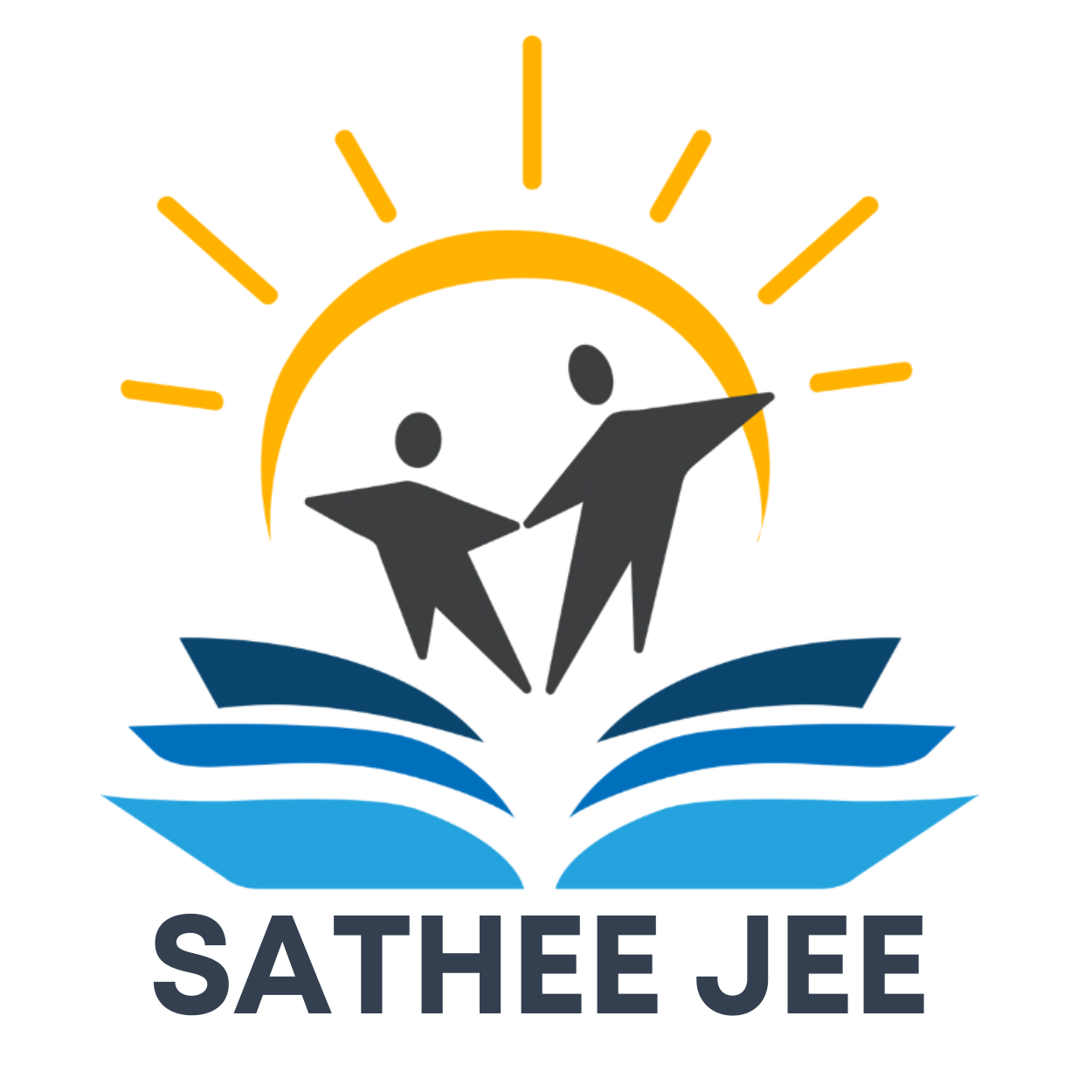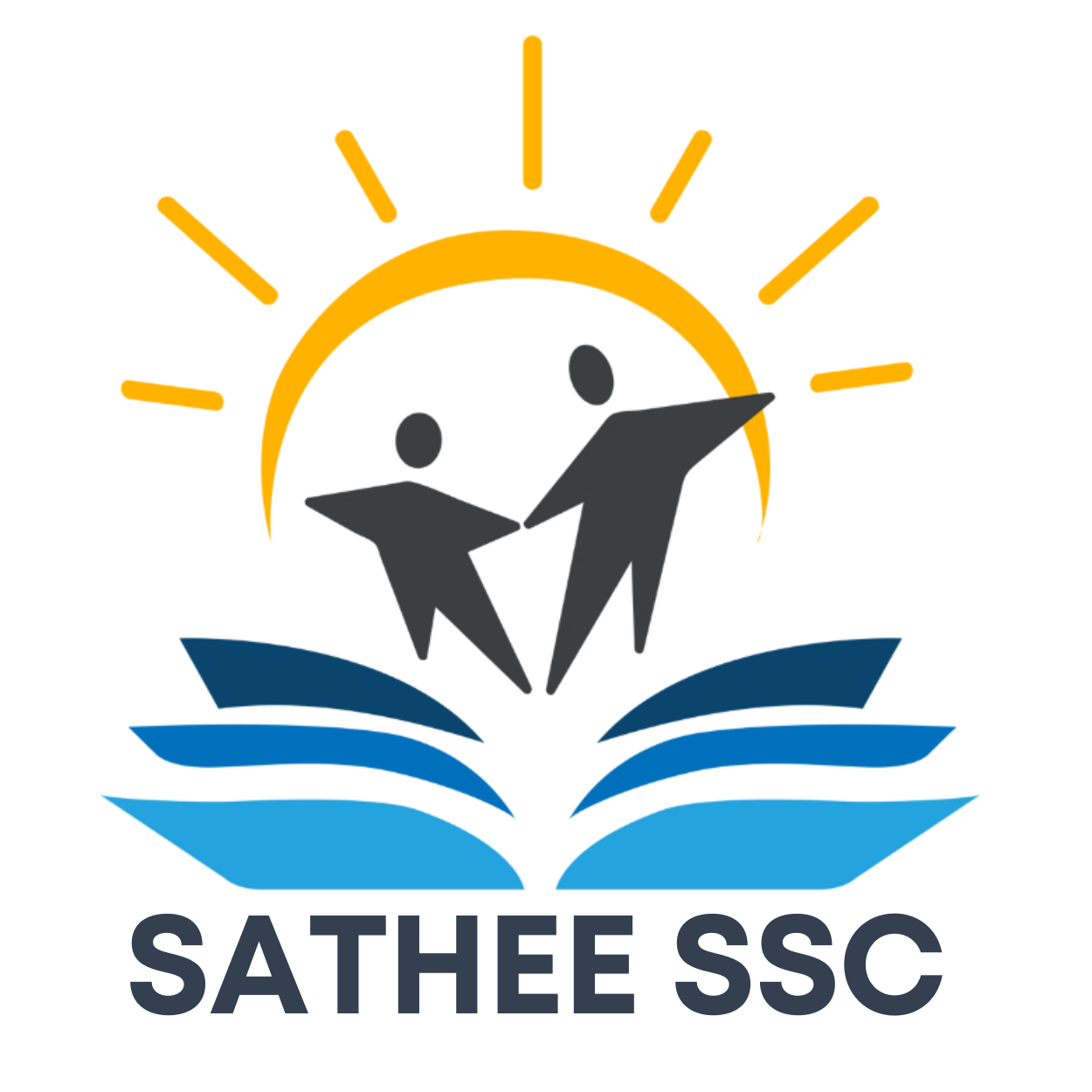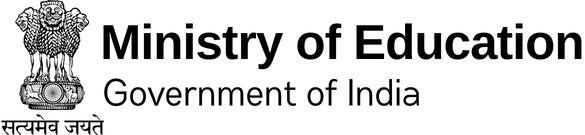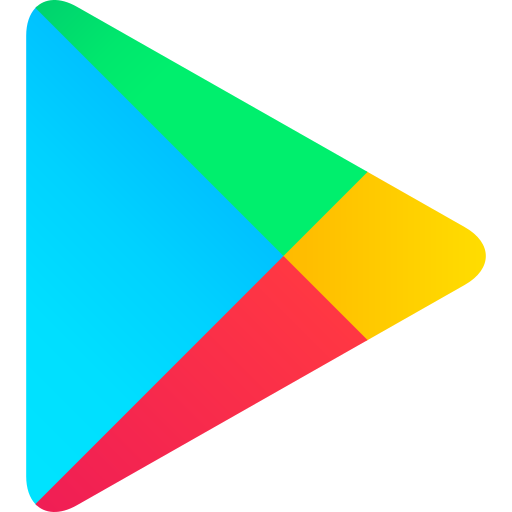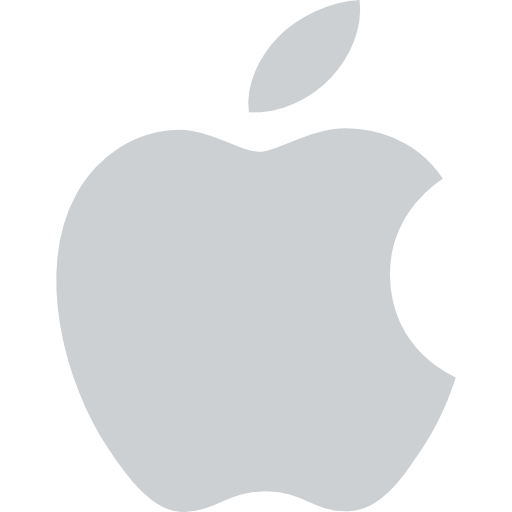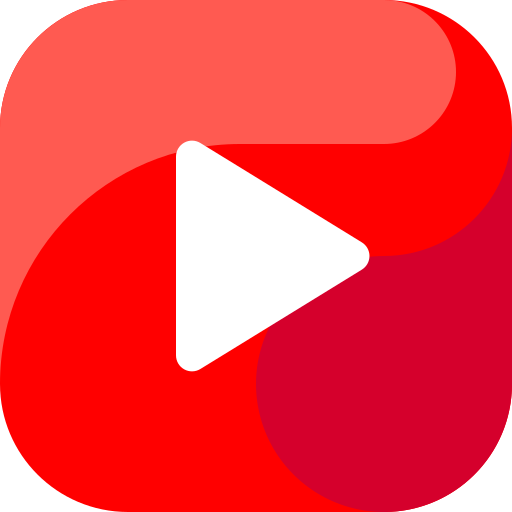Chapter 03 Data Handling Using Pandas-2
“We owe a lot to the Indians, who taught us how to count, without which no worthwhile scientific discovery could have been made.”
— Albert Einstein
3.1 INTRODUCTION
As discussed in the previous chapter, Pandas is a well established Python Library used for manipulation, processing and analysis of data. We have already discussed the basic operations on Series and DataFrame like creating them and then accessing data from them. Pandas provides more powerful and useful functions for data analysis.
In this chapter, we will be working with more advanced features of DataFrame like sorting data, answering analytical questions using the data, cleaning data and applying different useful functions on the data. Below is the example data on which we will be applying the advanced features of Pandas.
Case Study
Let us consider the data of marks scored in unit tests held in school. For each unit test, the marks scored by all students of the class is recorded. Maximum marks are 25 in each subject. The subjects are Maths, Science. Social Studies (S.St.), Hindi, and English. For simplicity, we assume there are 4 students in the class and the table below shows their marks in Unit Test 1, Unit Test 2 and Unit Test 3. Table 3.1 shows this data.
Table 3.1 Case Study
| Result | ||||||
|---|---|---|---|---|---|---|
| Name/Subjects | Unit Test | Maths | Science | S.St. | Hindi | Eng |
| Raman | 1 | 22 | 21 | 18 | 20 | 21 |
| Raman | 2 | 21 | 20 | 17 | 22 | 24 |
| Raman | 3 | 14 | 19 | 15 | 24 | 23 |
| Zuhaire | 1 | 20 | 17 | 22 | 24 | 19 |
| Zuhaire | 2 | 23 | 15 | 21 | 25 | 15 |
| Zuhaire | 3 | 22 | 18 | 19 | 23 | 13 |
| Aashravy | 1 | 23 | 19 | 20 | 15 | 22 |
| Aashravy | 2 | 24 | 22 | 24 | 17 | 21 |
| Aashravy | 3 | 12 | 25 | 19 | 21 | 23 |
| Mishti | 1 | 15 | 22 | 25 | 22 | 22 |
| Mishti | 2 | 18 | 21 | 25 | 24 | 23 |
| Mishti | 3 | 17 | 18 | 20 | 25 | 20 |
Let us store the data in a DataFrame, as shown in Program 3.1:
Program 3-1 Store the Result data in a DataFrame called marksUT.
>>> import pandas as pd
>>>marksUT={‘Name’:[‘Raman’,‘Raman’,‘Raman’,‘Zuhaire’,‘Zuhaire’,‘Zuhaire’, ‘Ashravy’,‘Ashravy’,‘Ashravy’,‘Mishti’,‘Mishti’,‘Mishti’],
>>> df=pd.DataFrame(marksUT)
>>> print(df)
| Name | UT | Maths | Science | S.St | Hindi | Eng | |
|---|---|---|---|---|---|---|---|
| 0 | Raman | 1 | 22 | 21 | 18 | 20 | 21 |
| 1 | Raman | 2 | 21 | 20 | 17 | 22 | 24 |
| 2 | Raman | 3 | 14 | 19 | 15 | 24 | 23 |
| 3 | Zuhaire | 1 | 20 | 17 | 22 | 24 | 19 |
| 4 | Zuhaire | 2 | 23 | 15 | 21 | 25 | 15 |
| 5 | Zuhaire | 3 | 22 | 18 | 19 | 23 | 13 |
| 6 | Ashravy | 1 | 23 | 19 | 20 | 15 | 22 |
| 7 | Ashravy | 2 | 24 | 22 | 24 | 17 | 21 |
| 8 | Ashravy | 3 | 12 | 25 | 19 | 21 | 23 |
| 9 | Mishti | 1 | 15 | 22 | 25 | 22 | 22 |
| 10 | Mishti | 2 | 18 | 21 | 25 | 24 | 23 |
| 11 | Mishti | 3 | 17 | 18 | 20 | 25 | 20 |
3.2 Descriptive Statistics
Descriptive Statistics are used to summarise the given data. In other words, they refer to the methods which are used to get some basic idea about the data.
In this section, we will be discussing descriptive statistical methods that can be applied to a DataFrame. These are max, min, count, sum, mean, median, mode, quartiles, variance. In each case, we will consider the above created DataFrame df.
3.2.1 Calculating Maximum Values
DataFrame.max() is used to calculate the maximum values from the DataFrame, regardless of its data types. The following statement outputs the maximum value of each column of the DataFrame:
>>> print(df.max())
| Name | Zuhaire | #Maximum value in name column #(alphabetically) |
|---|---|---|
| UT | 3 | #Maximum value in column UT |
| Maths | 24 | #Maximum value in column Maths |
| Science | 25 | #Maximum value in column Science |
| S.St | 25 | #Maximum value in column S.St |
| Hindi | 25 | #Maximum value in column Hindi |
| Eng | 24 | #Maximum value in column Eng |
dtype: object
If we want to output maximum value for the columns having only numeric values, then we can set the parameter numeric_only=True in the max() method, as shown below:
>>>print(df.max(numeric_only=True))
UT
Maths
Science
S.St
Hindi
Eng
dtype: int64
Program 3-2 Write the statements to output the maximum marks obtained in each subject in Unit Test 2.
>>> dfUT2 = df[df.UT == 2]
>>> print(’\nResult of Unit Test 2:\n\n’, dfUT2)
| Name | UT | Maths | Science | S.St | Hindi | Eng | |
|---|---|---|---|---|---|---|---|
| 1 | Raman | 2 | 21 | 20 | 17 | 22 | 24 |
| 4 | Zuhaire | 2 | 23 | 15 | 21 | 25 | 15 |
| 7 | Ashravy | 2 | 24 | 22 | 24 | 17 | 21 |
| 10 | Mishti | 2 | 18 | 21 | 25 | 24 | 23 |
>>> print(’\nMaximum Mark obtained in Each Subject in Unit Test 2: \n\n’,dfUT2.
max(numeric_only=True))
Maximum Mark obtained in Each Subject in Unit Test 2:
UT
Maths
Science
S.St
Hindi
Eng
dtype: int64
The output of Program 3.2 can also be 99 achieved using the following statements
>>> dfUT2=df[df [ ‘UT ‘]==2] . max (numeric_only=True)
>>> print(dfUT2)
By default, the
#maximum marks for each student in each unit test among all the subjects
>>> df.max(axis=1)
0
1
2
3
4
5
6
7
8
9
10
11
dtype: int64
Note: In most of the python function calls, axis
3.2.2 Calculating Minimum Values
DataFrame.min() is used to display the minimum values from the DataFrame, regardless of the data types. That is, it shows the minimum value of each column or row. The following line of code output the minimum value of each column of the DataFrame:
>>> print(df.min())
| Name | Ashravy |
|---|---|
| UT | 1 |
| Maths | 12 |
| Science | 15 |
| S.St | 15 |
| Hindi | 15 |
| Eng | 13 |
dtype: object
Program 3-3 Write the statements to display the minimum marks obtained by a particular student ‘Mishti’ in all the unit tests for each subject.
>>> dfMishti = df.loc[df.Name == ‘Mishti’]
>>> print(’\nMarks obtained by Mishti in all the Unit Tests \n\n’,dfMishti)
Marks obtained by Mishti in all the Unit Tests
| Name | UT | Maths | Science | S.St | Hindi | Eng | |
|---|---|---|---|---|---|---|---|
| 9 | Mishti | 1 | 15 | 22 | 25 | 22 | 22 |
| 10 | Mishti | 2 | 18 | 21 | 25 | 24 | 23 |
| 11 | Mishti | 3 | 17 | 18 | 20 | 25 | 20 |
>>> print(’\nMinimum Marks obtained by Mishti in each subject across the unit tests\n\n’, dfMishti[[‘Maths’,‘Science’,‘S.
St’,‘Hindi’,‘Eng’]].min())
The output of Program 3.3 can also be achieved using the following statements
>>>dfMishti=df[[‘Maths’,‘Science’,‘S.St’,‘Hindi’,‘Eng’]][df.Name==‘Mishti’].min()
>>> print(dfMishti)
Minimum Marks obtained by Mishti in each subject across the unit tests:
Maths
Science
S.St
Hindi
Eng
dtype: int64
Note: Since we did not want to output the min value of column UT, we mentioned all the other column names for which minimum is to be calculated.
3.2.3 Calculating Sum of Values
DataFrame.sum() will display the sum of the values from the DataFrame regardless of its datatype. The following line of code outputs the sum of each column of the DataFrame:
>>> print(df.sum())
Name
RamanRamanRamanZuhaireZuhaireZuhaireAshravyAsh…
Maths
Science
S.St
Hindi
Eng
dtype: object
We may not be interested to sum text values. So, to print the sum of a particular column, we need to specify the column name in the call to function sum. The following statement prints the total marks of subject mathematics:
>>> print(df[‘Maths’].sum())
231
Think and Reflect
Can you write a shortened code to get the output of Program 3.4?
To calculate total marks of a particular student, the name of the student needs to be specified.
Program 3-4 Write the python statement to print the total marks secured by raman in each subject.
>>> dfRaman=df[df[‘Name’]==‘Raman’]
>>> print(“Marks obtained by Raman in each test are:\n”, dfRaman)
Marks obtained by Raman in each test are:
| Name | UT | Maths | Science | S.St | Hindi | Eng | |
|---|---|---|---|---|---|---|---|
| 0 | Raman | 1 | 22 | 21 | 18 | 20 | 21 |
| 1 | Raman | 2 | 21 | 20 | 17 | 22 | 24 |
| 2 | Raman | 3 | 14 | 19 | 15 | 24 | 23 |
>>> dfRaman[[‘Maths’,‘Science’,‘S.
St’,‘Hindi’,‘Eng’]].sum()
Maths
Science
S.St
Hindi
Eng
dtype: int64
Activity 3.1
Write the python statements to print the sum of the english marks scored by Mishti.
#To print total marks scored by Raman in all subjects in each Unit Test
>>> dfRaman[[‘Maths’,‘Science’,‘S.
St’,‘Hindi’,‘Eng’]].sum(axis=1)
0
1
2
dtype: int64
3.2.4 Calculating Number of Values
DataFrame.count() will display the total number of values for each column or row of a DataFrame. To count the rows we need to use the argument axis=1 as shown in the Program 3.5 below.
>>> print(df.count())
Name
UT
Maths
Science
S.St
Hindi
Eng
dtype: int64
Program 3-5 Write a statement to count the number of values in a row.
>>> df.count(axis=1)
0
1
2
3
4
5
6
7
8
9
10
11
dtype: int64
3.2.5 Calculating Mean
DataFrame.mean() will display the mean (average) of the values of each column of a DataFrame. It is only applicable for numeric values.
>>> df.mean()
UT
Maths
Science
S.St
Hindi
Eng
dtype: float64
Program 3-6 Write the statements to get an average of marks obtained by Zuhaire in all the Unit Tests.
>>> dfZuhaireMarks = dfZuhaire.loc[:,‘Maths’:‘Eng’]
>>> print(“Slicing of the DataFrame to get only the marks\n”, dfZuhaireMarks)
Slicing of the DataFrame to get only the marks
| Maths | Science | S.St | Hindi | Eng | |
|---|---|---|---|---|---|
| 3 | 20 | 17 | 22 | 24 | 19 |
| 4 | 23 | 15 | 21 | 25 | 15 |
| 5 | 22 | 18 | 19 | 23 | 13 |
>>> print(“Average of marks obtained by Zuhaire in all Unit Tests \n”, dfZuhaireMarks.
mean(axis=1))
Average of marks obtained by Zuhaire in all
Unit Tests
3
4
5
dtype: float64
Think and Reflect
Try to write a short code to get the above output. Remember to print the relevant headings of the output.
In the above output, 20.4 is the average of marks obtained by Zuhaire in Unit Test 1. Similarly, 19.8 and 19.0 are the average of marks in Unit Test 2 and 3 respectively.
3.2.6 Calculating Median
DataFrame.Median() will display the middle value of the data. This function will display the median of the values of each column of a DataFrame. It is only applicable for numeric values.
>>> print(df.median())
| UT | 2.5 |
| Maths | 19.0 |
| Science | 20.0 |
| S.St | 19.5 |
| Hindi | 21.5 |
| Eng | 21.0 |
dtype: float64
Program 3-7 Write the statements to print the median marks of mathematics in UT1.
>>> dfMaths=df[‘Maths’]
>>> dfMathsUT1=dfMaths[df.UT==1]
>>> print(“Displaying the marks scored in Mathematics in UT1\n”,dfMathsUT1)
Displaying the marks of UT1, subject Mathematics
0
3
6
9
Name: Maths, dtype: int64
>>> dfMathMedian=dfMathsUT1.median()
>>> print(“Displaying the median of Mathematics in UT1\n”,dfMathMedian)
Displaying the median of Mathematics in UT1 21.0
Activity 3.2
Find the median of the values of the rows of the DataFrame.
Here, the number of values are even in number so two middle values are there i.e. 20 and 22. Hence, Median is the average of 20 and 22.
3.2.7 Calculating Mode
DateFrame.mode() will display the mode. The mode is defined as the value that appears the most number of times in a data. This function will display the mode of each column or row of the DataFrame. To get the mode of Hindi marks, the following statement can be used.
>>> df[‘Hindi’]
0
1
2
3
4
5
6
7
8
9
10
11
Name: Hindi, dtype: int64
>>> df[‘Hindi’].mode()
0
dtype: int64
Activity 3.3
Calculate the mode of marks scored in Maths
Note that three students have got 24 marks in Hindi subject while two students got 25 marks, one student got 23 marks, two students got 22 marks, one student each got 21, 20, 15, 17 marks.
3.2.8 Calculating Quartile
Dataframe.quantile() is used to get the quartiles. It will output the quartile of each column or row of the DataFrame in four parts i.e. the first quartile is
>>> df.quantile() # by default, median is the output
UT
Maths
Science
S.St
Hindi
Eng
Name: 0.5, dtype: float64
>>> df.quantile(q=.25)
UT
Maths
Science
S.St
Hindi
Eng
Name: 0.25, dtype: float64
>>> df.quantile(q=.75)
UT
Maths
Science
S.St
Hindi
Eng
Name: 0.75, dtype: float64
Program 3-8 Write the statement to display the first and third quartiles of all subjects.
>>> dfSubject=df[[‘Maths’,‘Science’,‘S.St’,‘Hindi’,‘Eng’]]
>>> print(“Marks of all the subjects:\n”,dfSubject)
Marks of all the subjects:
| Maths | Science | S. St | Hindi | Eng | |
|---|---|---|---|---|---|
| 0 | 22 | 21 | 18 | 20 | 21 |
| 1 | 21 | 20 | 17 | 22 | 24 |
| 2 | 14 | 19 | 15 | 24 | 23 |
| 3 | 20 | 17 | 22 | 24 | 19 |
| 4 | 23 | 15 | 21 | 25 | 15 |
| 5 | 22 | 18 | 19 | 23 | 13 |
| 6 | 23 | 19 | 20 | 15 | 22 |
| 7 | 24 | 22 | 24 | 17 | 21 |
| 8 | 12 | 25 | 19 | 21 | 23 |
| 9 | 15 | 22 | 25 | 22 | 22 |
| 10 | 18 | 21 | 25 | 24 | 23 |
| 11 | 17 | 18 | 20 | 25 | 20 |
>>> dfQ=dfSubject.quantile([.25,.75])
>>> print(“First and third quartiles of all the subjects:\n”,dfQ)
Activity 3.4
Find the variance and standard deviation of the following scores on an exam:
, 80, 75,50 . Program 3-8 Write the statement to display the first and third quartiles of all subjects.
First and third quartiles of all the subjects:
| Maths | Science | S.St | Hindi | Eng | |
|---|---|---|---|---|---|
| 0.25 | 16.50 | 18.00 | 18.75 | 20.75 | 19.75 |
| 0.75 | 22.25 | 21.25 | 22.50 | 24.00 | 23.00 |
3.2.9 Calculating Variance
DataFrame.var() is used to display the variance. It is the average of squared differences from the mean.
>>> df[[‘Maths’,‘Science’,‘S.
St’,‘Hindi’,‘Eng’]].var()
Maths
Science
S.St
Hindi
Eng
dtype: float64
3.2.10 Calculating Standard Deviation
DataFrame.std() returns the standard deviation of the values. Standard deviation is calculated as the square root of the variance.
>>> df[[‘Maths’,‘Science’,‘S.
St’,‘Hindi’,‘Eng’]].std()
Maths
Science
Hindi
dtype: float 64
DataFrame.describe() function displays the descriptive statistical values in a single command. These values help us describe a set of data in a DataFrame.
>>> df.describe()
| UT | Maths | Science | S.St | Hindi | Eng | |
|---|---|---|---|---|---|---|
| count | 12.000000 | 12.000000 | 12.00000 | 12.000000 | 12.000000 | 12.000000 |
| mean | 2.000000 | 19.250000 | 19.75000 | 20.416667 | 21.833333 | 20.500000 |
| std | 0.852803 | 3.980064 | 2.66714 | 3.146667 | 3.157483 | 3.370999 |
| min | 1.000000 | 12.000000 | 15.00000 | 15.000000 | 15.000000 | 13.000000 |
| 258 | 1.000000 | 16.500000 | 18.00000 | 18.750000 | 20.750000 | 19.750000 |
| 508 | 2.000000 | 20.500000 | 19.50000 | 20.000000 | 22.500000 | 21.500000 |
| 758 | 3.000000 | 22.250000 | 21.25000 | 22.500000 | 24.000000 | 23.000000 |
| max | 3.000000 | 24.000000 | 25.00000 | 25.000000 | 25.000000 | 24.000000 |
3.3 Data Aggregations
Aggregation means to transform the dataset and produce a single numeric value from an array. Aggregation can be applied to one or more columns together. Aggregate functions are
>>> df.aggregate(‘max’)
Name Zuhaire # displaying the maximum of Name as well
UT
Maths
Science
S.St
Hindi
Eng
dtype: object
#To use multiple aggregate functions in a single statement
>>> df.aggregate([‘max’,‘count’])
| Name | UT | Maths | Science | S.St | Hindi | Eng | |
|---|---|---|---|---|---|---|---|
| max | Zuhaire | 3 | 24 | 25 | 25 | 25 | 24 |
| count | 12 | 12 | 12 | 12 | 12 | 12 | 12 |
>>> df[‘Maths’].aggregate([‘max’,‘min’])
max
min
Name: Maths, dtype: int64
Note: We can also use the parameter axis with aggregate function. By default, the value of axis is zero, means columns.
#Using the above statement with axis=0 gives the same result
>>> df[‘Maths’].aggregate([‘max’,‘min’],axis=0)
max
min
Name: Maths, dtype: int64
#Total marks of Maths and Science obtained by each student.
#Use sum() with axis=1 (Row-wise summation)
>>> df[[‘Maths’,‘Science’]].aggregate(‘sum’,axis=1)
0
1
2
3
4
5
6
7
8
9
10
11
dtype: int64
3.4 Sorting a DataFrame
Sorting refers to the arrangement of data elements in a specified order, which can either be ascending or descending. Pandas provide sort_values() function to sort the data values of a DataFrame. The syntax of the function is as follows:
DataFrame.sort_values(by, axis
Here, a column list (by), axis arguments ( 0 for rows and 1 for columns) and the order of sorting (ascending
Consider a scenario, where the teacher is interested in arranging a list according to the names of the students or according to marks obtained in a particular subject. In such cases, sorting can be used to obtain the desired results. Following is the python code for sorting the data in the DataFrame created at program 3.1.
To sort the entire data on the basis of attribute ‘Name’, we use the following command:
#By default, sorting is done in ascending order.
>>> print(df.sort_values(by=[‘Name’] ))
| Name | UT | Maths | Science | S.St | Hindi | Eng | |
|---|---|---|---|---|---|---|---|
| 6 | Ashravy | 1 | 23 | 19 | 20 | 15 | 22 |
| 7 | Ashravy | 2 | 24 | 22 | 24 | 17 | 21 |
| 8 | Ashravy | 3 | 12 | 25 | 19 | 21 | 23 |
| 9 | Mishti | 1 | 15 | 22 | 25 | 22 | 22 |
| 10 | Mishti | 2 | 18 | 21 | 25 | 24 | 23 |
| 11 | Mishti | 3 | 17 | 18 | 20 | 25 | 20 |
| 0 | Raman | 1 | 22 | 21 | 18 | 20 | 21 |
| 1 | Raman | 2 | 21 | 20 | 17 | 22 | 24 |
| 2 | Raman | 3 | 14 | 19 | 15 | 24 | 23 |
| 3 | Zuhaire | 1 | 20 | 17 | 22 | 24 | 19 |
| 4 | Zuhaire | 2 | 23 | 15 | 21 | 25 | 15 |
| 5 | Zuhaire | 3 | 22 | 18 | 19 | 23 | 13 |
Now, to obtain sorted list of marks scored by all students in Science in Unit Test 2, the following code can be used:
# Get the data corresponding to Unit Test 2
>>> dfUT2 = df[df.UT == 2]
# Sort according to ascending order of marks in Science
>>> print(dfUT2.sort_values(by=[‘Science’]))
| Name | UT | Maths | Science | S.St | Hindi | Eng | |
|---|---|---|---|---|---|---|---|
| 4 | Zuhaire | 2 | 23 | 15 | 21 | 25 | 15 |
| 1 | Raman | 2 | 21 | 20 | 17 | 22 | 24 |
| 10 | Mishti | 2 | 18 | 21 | 25 | 24 | 23 |
| 7 | Ashravy | 2 | 24 | 22 | 24 | 17 | 21 |
Program 3-9 Write the statement which will sort the marks in English in the DataFrame df based on Unit Test 3, in descending order.
# Get the data corresponding to Unit Test 3 » dfUT3
# Sort according to descending order of marks in Science
>>> print(dfUT3.sort_values(by=[‘Eng’], ascending=F alse ) )
| Name | UT | Maths | Science | S.St | Hindi | Eng | |
|---|---|---|---|---|---|---|---|
| 2 | Raman | 3 | 14 | 19 | 15 | 24 | 23 |
| 8 | Ashravy | 3 | 12 | 25 | 19 | 21 | 23 |
| 11 | Mishti | 3 | 17 | 18 | 20 | 25 | 20 |
| 5 | Zuhaire | 3 | 22 | 18 | 19 | 23 | 13 |
A DataFrame can be sorted based on multiple columns. Following is the code of sorting the DataFrame df based on marks in Science in Unit Test 3 in ascending order. If marks in Science are the same, then sorting will be done on the basis of marks in Hindi.
# Get the data corresponding to marks in Unit Test 3
>>> dfUT3 = df[df.UT == 3]
# Sort the data according to Science and then according to Hindi
>>> print(dfUT3.sort_values(by=[‘Science’,‘Hindi’]))
| Name | UT | Maths | Science | S.St | Hindi | Eng | |
|---|---|---|---|---|---|---|---|
| 5 | Zuhaire | 3 | 22 | 18 | 19 | 23 | 13 |
| 11 | Mishti | 3 | 17 | 18 | 20 | 25 | 20 |
| 2 | Raman | 3 | 14 | 19 | 15 | 24 | 23 |
| 8 | Ashravy | 3 | 12 | 25 | 19 | 21 | 23 |
Here, we can see that the list is sorted on the basis of marks in Science. Two students namely, Zuhaire and Mishti have equal marks (18) in Science. Therefore for them, sorting is done on the basis of marks in Hindi.
3.5 GROUP BY Functions
In pandas, DataFrame.GROUP BY() function is used to split the data into groups based on some criteria. Pandas objects like a DataFrame can be split on any of their axes. The GROUP BY function works based on a split-apply-combine strategy which is shown below using a 3-step process:
Step 1: Split the data into groups by creating a GROUP BY object from the original DataFrame.
Step 2: Apply the required function.
Step 3: Combine the results to form a new DataFrame.
To understand this better, let us consider the data shown in the diagram given below. Here, we have a twocolumn DataFrame (key, data). We need to find the sum of the data column for a particular key, i.e. sum of all the data elements with key A, B and C, respectively. To do so, we first split the entire DataFrame into groups by key column. Then, we apply the sum function on the respective groups. Finally, we combine the results to form a new DataFrame that contains the desired result.

Figure 3.1: A DataFrame with two columns
The following statements show how to apply GROUP BY() function on our DataFrame df created at Program 3.1:
#Create a GROUP BY Name of the student from DataFrame df
>>> g1=df.GROUP BY(‘Name’)
#Displaying the first entry from each group
>>> g1.first()
| Name | UT | Maths | Science | S.St | Hindi | Eng |
|---|---|---|---|---|---|---|
| Ashravy | 1 | 23 | 19 | 20 | 15 | 22 |
| Mishti | 1 | 15 | 22 | 25 | 22 | 22 |
| Raman | 1 | 22 | 21 | 18 | 20 | 21 |
| Zuhaire | 1 | 20 | 17 | 22 | 24 | 19 |
#Displaying the size of each group
>>> g1.size()
| Name | |
|---|---|
| Ashravy | 3 |
| Mishti | 3 |
| Raman | 3 |
| Zuhaire | 3 |
dtype: int64
#Displaying group data, i.e., group_name, row indexes corresponding to the group and their data type
>>> g1.groups
{‘Ashravy’: Int64Index([6, 7, 8],
dtype=‘int64’),
‘Mishti’: Int64Index([9, 10, 11],
dtype=‘int64’),
‘Raman’: Int64Index([0, 1, 2], dtype=‘int64’),
‘Zuhaire’: Int64Index([3, 4, 5],
dtype=‘int64’)}
#Printing data of a single group
>>> g1.get_group(‘Raman’)
| UT | Maths | Science | S.St | Hindi | Eng | |
|---|---|---|---|---|---|---|
| 0 | 1 | 22 | 21 | 18 | 20 | 21 |
| 1 | 2 | 21 | 20 | 17 | 22 | 24 |
| 2 | 3 | 14 | 19 | 15 | 24 | 23 |
#Grouping with respect to multiple attributes
#Creating a GROUP BY Name and UT
>>> g2=df.GROUP BY([‘Name’, ‘UT’])
>>> g2.first()
| Maths | Science | S.St | Hindi | Eng | ||
|---|---|---|---|---|---|---|
| Name | UT | |||||
| Ashravy | 1 | 23 | 19 | 20 | 15 | 22 |
| 2 | 24 | 22 | 24 | 17 | 21 | |
| 3 | 12 | 25 | 19 | 21 | 23 | |
| Mishti | 1 | 15 | 22 | 25 | 22 | 22 |
| 2 | 18 | 21 | 25 | 24 | 23 | |
| Raman | 3 | 17 | 18 | 20 | 25 | 20 |
| 1 | 22 | 21 | 18 | 20 | 21 | |
| 2 | 21 | 20 | 17 | 22 | 24 | |
| Zuhaire | 3 | 14 | 19 | 15 | 24 | 23 |
| 1 | 20 | 17 | 22 | 24 | 19 | |
| 2 | 23 | 15 | 21 | 25 | 15 | |
| 3 | 22 | 18 | 19 | 23 | 13 |
The above statements show how we create groups by splitting a DataFrame using GROUP BY(). Next step is to apply functions over the groups just created. This is done using Aggregation.
Aggregation is a process in which an aggregate function is applied on each group created by GROUP
#Calculating average marks scored by all students in each subject for each UT
>>> df.GROUP BY([‘UT’]).aggregate(‘mean’)
| Maths | Science | S.St | Hindi | Eng | |
|---|---|---|---|---|---|
| UT | |||||
| 1 | 20.00 | 19.75 | 21.25 | 20.25 | 21.00 |
| 2 | 21.50 | 19.50 | 21.75 | 22.00 | 20.75 |
| 3 | 16.25 | 20.00 | 18.25 | 23.25 | 19.75 |
#Calculate average marks scored in Maths in each UT
>>> group1=df.GROUP BY([‘UT’])
>>> group1[‘Maths’].aggregate(‘mean’)
| UT | |
|---|---|
| 1 | 20.00 |
| 2 | 21.50 |
| 3 | 16.25 |
Name: Maths, dtype: float64
Activity 3.5
Write the python statements to print average marks in Science by all the students in each UT.
Program 3-10 Write the python statements to print the mean, variance, standard deviation and quartile of the marks scored in Mathematics by each student across the UTs.
>>> df.GROUP BY(by=‘Name’)[‘Maths’].agg([‘mean’,‘var’,‘std’,‘quantile’])
| mean | var | std | quantile | ||
|---|---|---|---|---|---|
| Name | |||||
| Ashravy | 19.666667 | 44.333333 | 6.658328 | 23.0 | |
| Mishti | 16.666667 | 2.333333 | 1.527525 | 17.0 | |
| Raman | 19.000000 | 19.000000 | 4.358899 | 21.0 | |
| Zuhaire | 21.666667 | 2.333333 | 1.527525 | 22.0 |
3.6 Altering The InDeX
We use indexing to access the elements of a DataFrame. It is used for fast retrieval of data. By default, a numeric index starting from 0 is created as a row index, as shown below:
>>> df #With default Index
| Name | UT | Maths | Science | S.St | Hindi | Eng | ||||
|---|---|---|---|---|---|---|---|---|---|---|
| 0 | Raman | 1 | 22 | 21 | 18 | 20 | 21 | |||
| 1 | Raman | 2 | 21 | 20 | 17 | 22 | 24 | |||
| 2 | Raman | 3 | 14 | 19 | 15 | 24 | 23 | |||
| 3 | Zuhaire | 1 | 20 | 17 | 22 | 24 | 19 | |||
| 4 | Zuhaire | 2 | 23 | 15 | 21 | 25 | 15 | |||
| 5 | Zuhaire | 3 | 22 | 18 | 19 | 23 | 13 | |||
| 6 | Ashravy | 1 | 23 | 19 | 20 | 15 | 22 | |||
| 7 | Ashravy | 2 | 24 | 22 | 24 | 17 | 21 | |||
| 8 | Ashravy | 3 | 12 | 25 | 19 | 21 | 23 | |||
| 9 | Mishti | 1 | 15 | 22 | 25 | 22 | 22 | |||
| 10 | Mishti | 2 | 18 | 21 | 25 | 24 | 23 | |||
| 11 | Mishti | 3 | 17 | 18 | 20 | 25 | 20 |
Here, the integer number in the first column starting from 0 is the index. However, depending on our requirements, we can select some other column to be the index or we can add another index column.
When we slice the data, we get the original index which is not continuous, e.g. when we select marks of all students in Unit Test 1, we get the following result:
>>> dfUT1 = df[df.UT == 1]
>>> print(dfUT1)
| Name | UT | Maths | Science | S.St | Hindi | Eng | |
|---|---|---|---|---|---|---|---|
| 0 | Raman | 1 | 22 | 21 | 18 | 20 | 21 |
| 3 | Zuhaire | 1 | 20 | 17 | 22 | 24 | 19 |
| 6 | Ashravy | 1 | 23 | 19 | 20 | 15 | 22 |
| 9 | Mishti | 1 | 15 | 22 | 25 | 22 | 22 |
Notice that the first column is a non-continuous index since it is slicing of original data. We create a new continuous index alongside this using the reset_index() function, as shown below:
>>> dfUT1.reset_index(inplace=True)
>>> print(dfUT1)
| index | Name | UT | Maths | Science | S.St | Hindi | Eng | |
|---|---|---|---|---|---|---|---|---|
| 0 | 0 | Raman | 1 | 22 | 21 | 18 | 20 | 21 |
| 1 | 3 | Zuhaire | 1 | 20 | 17 | 22 | 24 | 19 |
| 2 | 6 | Ashravy | 1 | 23 | 19 | 20 | 15 | 22 |
| 3 | 9 | Mishti | 1 | 15 | 22 | 25 | 22 | 22 |
A new continuous index is created while the original one is also intact. We can drop the original index by using the drop function, as shown below:
>>> dfUT1.drop(columns=[‘index’],inplace=True)
>>> print(dfUT1)
| Name | UT | Maths | Science | S.St | Hindi | Eng | |
|---|---|---|---|---|---|---|---|
| 0 | Raman | 1 | 22 | 21 | 18 | 20 | 21 |
| 1 | Zuhaire | 1 | 20 | 17 | 22 | 24 | 19 |
| 2 | Ashravy | 1 | 23 | 19 | 20 | 15 | 22 |
| 3 | Mishti | 1 | 15 | 22 | 25 | 22 | 22 |
We can change the index to some other column of the data.
>>> dfUT1.set_index(‘Name’,inplace=True)
>>> print(dfUT1)
| UT | Maths | Science | S.St | Hindi | Eng | |
|---|---|---|---|---|---|---|
| Name | ||||||
| Raman | 1 | 22 | 21 | 18 | 20 | 21 |
| Zuhaire | 1 | 20 | 17 | 22 | 24 | 19 |
| Ashravy | 1 | 23 | 19 | 20 | 15 | 22 |
| Mishti | 1 | 15 | 22 | 25 | 22 | 22 |
We can revert back to previous index by using following statement:
>>> dfUT1.reset_index(‘Name’, inplace = True)
>>> print(dfUT1)
| Name | UT | Maths | Science | S.St | Hindi | Eng | |
|---|---|---|---|---|---|---|---|
| 0 | Raman | 1 | 22 | 21 | 18 | 20 | 21 |
| 1 | Zuhaire | 1 | 20 | 17 | 22 | 24 | 19 |
| 2 | Ashravy | 1 | 23 | 19 | 20 | 15 | 22 |
| 3 | Mishti | 1 | 15 | 22 | 25 | 22 | 22 |
3.7 Other DataFrame Operations
In this section, we will learn more techniques and functions that can be used to manipulate and analyse data in a DataFrame.
3.7.1 Reshaping Data
The way a dataset is arranged into rows and columns is referred to as the shape of data. Reshaping data refers to the process of changing the shape of the dataset to make it suitable for some analysis problems. The example given in the below section explains the utility of reshaping the data.
For reshaping data, two basic functions are available in Pandas, pivot and pivot_table. This section covers them in detail.
(A) Pivot
The pivot function is used to reshape and create a new DataFrame from the original one. Consider the following example of sales and profit data of four stores:
Example 3.1
>>> import pandas as pd
>>>data={‘Store’:[‘S1’,‘S4’,‘S3’,‘S1’,‘S2’,‘S3’,‘S1’,‘S2’,‘S3’],‘Year’:[2016,2016,2016,2017,2017,2017,2018,2018,2018],
‘Total_sales(Rs)’:[12000,330000,420000,20000,10000,450000,30000, 11000,89000],
‘Total_profit(Rs)’:[1100,5500,21000,32000,9000,45000,3000, 1900,23000]
}
>>> df=pd.DataFrame(data)
>>> print(df)
| Store | Year | Total_sales(Rs) | Total_profit(Rs) | |
|---|---|---|---|---|
| 0 | S1 | 2016 | 12000 | 1100 |
| 1 | S4 | 2016 | 330000 | 5500 |
| 2 | S3 | 2016 | 420000 | 21000 |
| 3 | S1 | 2017 | 20000 | 32000 |
| 4 | S2 | 2017 | 10000 | 9000 |
| 5 | S3 | 2017 | 450000 | 45000 |
| 6 | S1 | 2018 | 30000 | 3000 |
| 7 | S2 | 2018 | 11000 | 1900 |
| 8 | S3 | 2018 | 89000 | 23000 |
Let us try to answer the following queries on the above data.
- What was the total sale of store
# will get the data related to store S1
>>> S1df = df[df.Store==’S1’]
#find the total of sales for Store S1
>>> S1df[‘Total_sales(Rs)’].sum()
62000
- What is the maximum sale value by store
#will get the data related to store S3
>>> S3df = df[df.Store==’S3’]
#find the maximum sale for Store S3
>>> S3df[‘Total_sales(Rs)’].max()\
450000
- Which store had the maximum total sale in all the years?
>>> S1df = df[df.Store==‘S1’]
>>> S2df=df[df.Store == ‘S2’]
>>> S3df = df[df.Store==‘S3’]
>>> S4df = df[df.Store==‘S4’]
>>> S1total = S1df[‘Total_sales(Rs)’].sum()
>>> S2total = S2df[‘Total_sales(Rs)’].sum()
>>> max(S1total,S2total,S3total,S4total)
959000
Notice that we have to slice the data corresponding to a particular store and then answer the query. Now, let us reshape the data using pivot and see the difference.
>>>pivot1=df.pivot(index=‘Store’,columns=‘Year’,va lues=‘Total_sales(Rs)’)
Here, Index specifies the columns that will be acting as an index in the pivot table, columns specifies the new columns for the pivoted data and values specifies columns whose values will be displayed. In this particular case, store names will act as index, year will be the headers for columns and sales value will be displayed as values of the pivot table.
>>> print(pivot1)
| Year | 2016 | 2017 | 2018 |
|---|---|---|---|
| Store | |||
| S1 | 12000.0 | 20000.0 | 30000.0 |
| S2 | NaN | 10000.0 | 11000.0 |
| S3 | 420000.0 | 450000.0 | 89000.0 |
| S4 | 330000.0 | NaN | NaN |
As can be seen above, the value of Total_sales (Rs) for every row in the original table has been transferred to the new table: pivot1, where each row has data of a store and each column has data of a year. Those cells in the new pivot table which do not have a matching entry in the original one are filled with NaN. For instance, we did not have values corresponding to sales of Store S2 in 2016 , thus the appropriate cell in pivot 1 is filled with NaN.
Now the python statements for the above queries will be as follows:
- What was the total sale of store
>>> pivot1.loc[‘S1’].sum()
- What is the maximum sale value by store
>>> pivot1.loc[‘S3’].max()
- Which store had the maximum total sale?
>>> S1total = pivot1.loc[‘S1’].sum()
>>> S2total = pivot1.loc[‘S2’].sum()
>>> S3total = pivot1.loc[‘S3’].sum()
>>> S4total = pivot1.loc[‘S4’].sum()
>>> max(S1total,S2total,S3total,S4total)
Activity 3.6
Consider the data of unit test marks given at program 3.1, write the python statements to print name wise UT marks in mathematics.
We can notice that reshaping has transformed the structure of the data, which makes it more readable and easy to analyse the data.
(B) Pivoting by Multiple Columns
For pivoting by multiple columns, we need to specify multiple column names in the values parameter of pivot() function. If we omit the values parameter, it will display the pivoting for all the numeric values.
_>>>pivot2=df.pivot(index=‘Store’,columns=‘Year’,values=[‘Total_sales(Rs)’,‘Total_profit(Rs)’])
>>> print(pivot2) _
| Total_sales(Rs) | Total_profit(Rs) | |||||
|---|---|---|---|---|---|---|
| Year | 2016 | 2017 | 2018 | 2016 | 2017 | 2018 |
| Store | ||||||
| S1 | 12000.0 | 20000.0 | 30000.0 | 1100.0 | 32000.0 | 3000.0 |
| S2 | NaN | 10000.0 | 11000.0 | NaN | 9000.0 | 1900.0 |
| S3 | 330000.0 | NaN | NaN | 5500.0 | NaN | NaN |
Let us consider another example, where suppose we have stock data corresponding to a store as:
>>> data={‘Item’:[‘Pen’,‘Pen’,‘Pencil’,‘Pencil’,‘Pen’,‘Pen’],
‘Color’:[‘Red’,‘Red’,‘Black’,‘Black’,‘Blue’,‘Blue’]‘Price(Rs)’:[10,25,7,5,50,20],
‘Units_in_stock’:[50,10,47,34,55,14]}
>>> df=pd.DataFrame(data)
>>> print(df)
| Item | Color | Price(Rs) | Units_in_stock | |
|---|---|---|---|---|
| 0 | Pen | Red | 10 | 50 |
| 1 | Pen | Red | 25 | 10 |
| 2 | Pencil | Black | 7 | 47 |
| 3 | Pencil | Black | 5 | 34 |
| 4 | Pen | Blue | 50 | 55 |
| 5 | Pen | Blue | 20 | 14 |
Now, let us assume, we have to reshape the above table with Item as the index and Color as the column. We will use pivot function as given below:
>>>pivot3=df.pivot(index=‘Item’,columns=‘Color’,values=‘Units_in_stock’)
But this statement results in an error: “ValueError: Index contains duplicate entries, cannot reshape”. This is because duplicate data can’t be reshaped using pivot function. Hence, before calling the pivot() function, we need to ensure that our data do not have rows with duplicate values for the specified columns. If we can’t ensure this, we may have to use pivot_table function instead.
(C) Pivot Table
It works like a pivot function, but aggregates the values from rows with duplicate entries for the specified columns. In other words, we can use aggregate functions like min, max, mean etc, wherever we have duplicate entries. The default aggregate function is mean.
Syntax:
pandas.pivot_table(data, values=None,
index=None, columns=None, aggfunc=‘mean’)
The parameter aggfunc can have values among sum, max, min, len, np.mean, np.median.
We can apply index to multiple columns if we don’t have any unique column to act as index.
>>> df1 = df.pivot_table(index=[‘Item’,‘Color’])
>>> print(df1)
| Price(Rs) | Units_in_stock | ||
|---|---|---|---|
| Item | Color | ||
| Pen | Blue | 35.0 | 34.5 |
| Red | 17.5 | 30.0 | |
| Pencil | Black | 6.0 | 40.5 |
Please note that mean has been used as the default aggregate function. Price of the blue pen in the original data is 50 and 20. Mean has been used as aggregate and the price of the blue pen is 35 in df 1 .
We can use multiple aggregate functions on the data. Below example shows the use of the sum, max and np.mean function.
>>>pivot_table1=df.pivot_table(index=‘Item’,columns=‘Color’,values=‘Units_in_stock’,aggfunc=[sum,max,np.mean])
>>> pivot_table1
| sum | max | mean | |||||||
|---|---|---|---|---|---|---|---|---|---|
| Color | Black | Blue | Red | Black | Blue | Red | Black | Blue | Red |
| Item | |||||||||
| Pen | NaN | 69.0 | 60.0 | NaN | 55.0 | 50.0 | NaN | 34.5 | 30.0 |
| Pencil | 81.0 | NaN | NaN | 47.0 | NaN | NaN | 40.5 | NaN | NaN |
Pivoting can also be done on multiple columns. Further, different aggregate functions can be applied on different columns. The following example demonstrates pivoting on two columns - Price(Rs) and Units_in_stock. Also, the application of len() function on the column Price(Rs) and mean() function of column Units_in_ stock is shown in the example. Note that the aggregate function len returns the number of rows corresponding to that entry.
>>>pivot_table1=df.pivot_table(index=‘Item’,columns=‘Color’,values=[‘Price(Rs)’,‘Units_in_stock’],aggfunc={“Price(Rs)":len,“Units_in_stock”:np.mean})
>>> pivot_table1
| Price(Rs) | Units_in_stock | |||||
|---|---|---|---|---|---|---|
| Color | Black | Blue | Red | Black | Blue | Red |
| Item | ||||||
| Pen | NaN | 2.0 | 2.0 | NaN | 34.5 | 30.0 |
| Pencil | 2.0 | NaN | NaN | 40.5 | NaN | NaN |
Program 3-11 Write the statement to print the maximum price of pen of each color.
>>>dfpen=df[df.Item==‘Pen’]
>>>pivot_redpen=dfpen.pivot_table(index=‘Item’,columns=[‘Color’],values=[‘Price(Rs)’],aggfunc=[max])
>>>print(pivot_redpen)
| max | ||
|---|---|---|
| Price(Rs) | ||
| Color | Blue | Red |
| Item | ||
| Pen | 50 | 25 |
3.8 Handuing Missing Values
As we know that a DataFrame can consist of many rows (objects) where each row can have values for various columns (attributes). If a value corresponding to a column is not present, it is considered to be a missing value. A missing value is denoted by
In the real world dataset, it is common for an object to have some missing attributes. There may be several reasons for that. In some cases, data was not collected properly resulting in missing data e.g some people did not fill all the fields while taking the survey. Sometimes, some attributes are not relevant to all. For example, if a person is unemployed then salary attribute will be irrelevant and hence may not have been filled up.
Missing values create a lot of problems during data analysis and have to be handled properly. The two most common strategies for handling missing values explained in this section are:
i) drop the object having missing values,
ii) fill or estimate the missing value
Let us refer to the previous case study given at table 3.1. Suppose, the students have now appeared for Unit Test 4 also. But, Raman could not appear for the Science, Maths and English tests, and suppose there is no possibility of a re-test. Therefore, marks obtained by him corresponding to these subjects will be missing. The dataset after Unit Test 4 is as shown at Table 3.2. Note that the attributes ‘Science, ‘Maths’ and ‘English’ have missing values in Unit Test 4 for Raman.
Table 3.2 Case study data after UT4
| Result | ||||||
|---|---|---|---|---|---|---|
| Name/Subjects | Unit Test | Maths | Science | S.St. | Hindi | Eng |
| Raman | 1 | 22 | 21 | 18 | 20 | 21 |
| Raman | 2 | 21 | 20 | 17 | 22 | 24 |
| Raman | 3 | 14 | 19 | 15 | 24 | 23 |
| Raman | 4 | 19 | 18 | |||
| Zuhaire | 1 | 20 | 17 | 22 | 24 | 19 |
| Zuhaire | 2 | 23 | 15 | 21 | 25 | 15 |
| Zuhaire | 3 | 22 | 18 | 19 | 23 | 13 |
| Zuhaire | 4 | 19 | 20 | 17 | 19 | 16 |
| Aashravy | 1 | 23 | 19 | 20 | 15 | 22 |
| Aashravy | 2 | 24 | 22 | 24 | 17 | 21 |
| Aashravy | 3 | 12 | 25 | 19 | 21 | 23 |
| Aashravy | 4 | 15 | 20 | 20 | 20 | 17 |
| Mishti | 1 | 15 | 22 | 25 | 22 | 22 |
| Mishti | 2 | 18 | 21 | 25 | 24 | 23 |
| Mishti | 3 | 17 | 18 | 20 | 25 | 20 |
| Mishti | 4 | 14 | 20 | 19 | 20 | 18 |
To calculate the final result, teachers are asked to submit the percentage of marks obtained by all students. In the case of Raman, the Maths teacher decides to compute the marks obtained in 3 tests and then find the percentage of marks from the total score of 75 marks. In a way, she decides to drop the marks of Unit Test 4. However, the English teacher decides to give the same marks to Raman in the 4th test as scored in the 3rd test. Science teacher decides to give Raman zero marks in the 4th test and then computes the percentage of marks obtained. Following sections explain the code for checking missing values and the code for replacing those missing values with appropriate values.
3.8.1 Checking Missing Values
Pandas provide a function isnull() to check whether any value is missing or not in the DataFrame. This function checks all attributes and returns True in case that attribute has missing values, otherwise returns False.
The following code stores the data of marks of all the Unit Tests in a DataFrame and checks whether the DataFrame has missing values or not.
>>> marksUT = {
‘Name’:[‘Raman’,‘Raman’,‘Raman’,‘Raman’,‘Zuhaire’,‘Zuhaire’,‘Zuhaire’
,‘Zuhaire’,‘Ashravy’,‘Ashravy’,‘Ashravy’,‘Ashravy’,‘Mishti’,‘Mishti’,
‘Mishti’,‘Mishti’],
‘UT’:[1,2,3,4,1,2,3,4,1,2,3,4,1,2,3,4],
‘Maths’:[22,21,14,np.NaN,20,23,22,19,23,24,12,15,15,18,17,14],
‘Science’:[21,20,19,np.NaN,17,15,18,20,19,22,25,20,22,21,18,20],
‘S.St’:[18,17,15,19,22,21,19,17,20,24,19,20,25,25,20,19],
‘Hindi’:[20,22,24,18,24,25,23,21, 15,17,21,20,22,24,25,20],
‘Eng’:[21,24,23,np.NaN,19,15,13,16,22,21,23,17,22,23,20,18] }
>>> df = pd.DataFrame(marksUT)
>>> print(df.isnull())
Output of the above code will be
| Name | UT | Maths | Science | S.St | Hindi | Eng | |
|---|---|---|---|---|---|---|---|
| 0 | False | False | False | False | False | False | False |
| 1 | False | False | False | False | False | False | False |
| 2 | False | False | False | False | False | False | False |
| 3 | False | False | True | True | False | False | False |
| 4 | False | False | False | False | False | False | False |
| 5 | False | False | False | False | False | False | False |
| 6 | False | False | False | False | False | False | False |
| 7 | False | False | False | False | False | False | False |
| 8 | False | False | False | False | False | False | False |
| 9 | False | False | False | False | False | False | False |
| 10 | False | False | False | False | False | False | False |
| 11 | False | False | False | False | False | False | False |
| 12 | False | False | False | False | False | False | False |
| 13 | False | False | False | False | False | False | False |
| 14 | False | False | False | False | False | False | False |
| 15 | False | False | False | False | False | False | False |
One can check for each individual attribute also, e.g. the following statement checks whether attribute ‘Science’ has a missing value or not. It returns True for each row where there is a missing value for attribute ‘Science’, and False otherwise.
>>> print(df[‘Science’].isnull())
0
1
2
3
4
5
6
7
8
9
10
11
12
13
14
15
Name: Science, dtype: bool
To check whether a column (attribute) has a missing value in the entire dataset, any() function is used. It returns True in case of missing value else returns False.
>>> print(df.isnull().any())
Name
UT
Maths
Science
S.St
Hindi
Eng
dtype: bool
The function any() can be used for a particular attribute also. The following statements) returns True in case an attribute has a missing value else it returns False.
>>> print(df[‘Science’].isnull().any())
True
>>> print(df[‘Hindi’].isnull().any())
False
To find the number of
>>> print(df.isnull().sum())
Name
UT
Maths
Science
S.St
Hindi
Eng
dtype: int64
To find the total number of
>>> print(df.isnull().sum().sum())
3
Program 3-12 Write a program to find the percentage of marks scored by Raman in hindi.
>>> dfRaman = df[df[‘Name’]==‘Raman’]
>>> print(‘Marks Scored by Raman \n\n’,dfRaman)
| Marks Scored by Raman | |||||||
|---|---|---|---|---|---|---|---|
| Name | UT | Maths | Science | S.St | Hindi | Eng | |
| 0 | Raman | 1 | 22.0 | 21.0 | 18 | 20 | 21.0 |
| 1 | Raman | 2 | 21.0 | 20.0 | 17 | 22 | 24.0 |
| 2 | Raman | 3 | 14.0 | 19.0 | 15 | 24 | 23.0 |
| 3 | Raman | 4 | NaN | NaN | 19 | 18 | NaN |
>>> dfHindi = dfRaman[‘Hindi’]
>>> print(“Marks Scored by Raman in Hindi\
\n\n”,dfHindi)
Marks Scored by Raman in Hindi
0
1
2
3
Name: Hindi, dtype: int64
>>> row = len(dfHindi) # Number of Unit Tests
held. Here row will be 4
>>> print(“Percentage of Marks Scored by Raman in Hindi\n\n”,(dfHindi.sum()100)/(25row),”%”)
# denominator in the above formula represents the aggregate of marks of all tests. Here row is 4 tests and 25 is maximum marks for one test
Percentage of Marks Scored by Raman in Hindi
84.0 %
Program 3-13 Write a python program to find the percentage of marks obtained by Raman in Maths subject.
>>>dfMaths = dfRaman[‘Maths’]
>>>print(“Marks Scored by Raman in Maths
\n\n”,dfMaths)
Marks Scored by Raman in Maths
0
1
2
3
Name: Maths, dtype: float64
>>>row = len(dfMaths) # here, row will be 4, the number of Unit Tests
>>>print(“Percentage of Marks Scored by Raman in Maths\n\n”,dfMaths.sum()100/(25row),"%")
Percentage of Marks Scored by Raman in Maths
57%
Here, notice that Raman was absent in Unit Test 4 in Maths Subject. While computing the percentage, marks of the fourth test have been considered as 0 .
3.8.2 Dropping Missing Values
Missing values can be handled by either dropping the entire row having missing value or replacing it with appropriate value.
Dropping will remove the entire row (object) having the missing value(s). This strategy reduces the size of the dataset used in data analysis, hence should be used in case of missing values on few objects. The dropna() function can be used to drop an entire row from the DataFrame. For example, calling dropna() function on
the previous example will remove the 4th row having
>>> df1 = df.dropna()
>>> print(df1)
| Name | UT | Maths | Science | S.St | Hindi | Eng | |
|---|---|---|---|---|---|---|---|
| 0 | Raman | 1 | 22.0 | 21.0 | 18 | 20 | 21.0 |
| 1 | Raman | 2 | 21.0 | 20.0 | 17 | 22 | 24.0 |
| 2 | Raman | 3 | 14.0 | 19.0 | 15 | 24 | 23.0 |
| 4 | Zuhaire | 1 | 20.0 | 17.0 | 22 | 24 | 19.0 |
| 5 | Zuhaire | 2 | 23.0 | 15.0 | 21 | 25 | 15.0 |
| 6 | Zuhaire | 3 | 22.0 | 18.0 | 19 | 23 | 13.0 |
| 7 | Zuhaire | 4 | 19.0 | 20.0 | 17 | 21 | 16.0 |
| 8 | Ashravy | 1 | 23.0 | 19.0 | 20 | 15 | 22.0 |
| 9 | Ashravy | 2 | 24.0 | 22.0 | 24 | 17 | 21.0 |
| 10 | Ashravy | 3 | 12.0 | 25.0 | 19 | 21 | 23.0 |
| 11 | Ashravy | 4 | 15.0 | 20.0 | 20 | 20 | 17.0 |
| 12 | Mishti | 1 | 15.0 | 22.0 | 25 | 22 | 22.0 |
| 13 | Mishti | 2 | 18.0 | 21.0 | 25 | 24 | 23.0 |
| 14 | Mishti | 3 | 17.0 | 18.0 | 20 | 25 | 20.0 |
| 15 | Mishti | 4 | 14.0 | 20.0 | 19 | 20 | 18.0 |
Now, let us consider the following code:
# marks obtained by Raman in all the unit tests
>>>dfRaman=df[df.Name==‘Raman’]
# inplace=true makes changes in the #original DataFrame i.e. dfRaman #here
>>>dfRaman.dropna(inplace=True,how=‘any’)
>>>dfMaths = dfRaman[‘Maths’] # get the marks scored in Maths
>>>print("\nMarks Scored by Raman in Maths \n",dfMaths)
Marks Scored by Raman in Maths
0
1
2
3
Name: Maths, dtype: float64
>>>row = len(dfMaths)
>>>print("\nPercentage of Marks Scored by Raman in Maths\n")
>>>print(dfMaths.sum()100/(25row),"%")
Percentage of Marks Scored by Raman in Maths
76.0%
Note that the number of rows in dfRaman is 3 after using dropna. Hence percentage is computed from marks obtained in 3 Unit Tests.
3.8.3 Estimating Missing Values
Missing values can be filled by using estimations or approximations e.g a value just before (or after) the missing value, average/minimum/maximum of the values of that attribute, etc. In some cases, missing values are replaced by zeros (or ones).
The fillna(num) function can be used to replace missing value(s) by the value specified in num. For example, fillna(0) replaces missing value by 0 . Similarly fillna(1) replaces missing value by 1 . Following code replaces missing values by 0 and computes the percentage of marks scored by Raman in Science.
#Marks Scored by Raman in all the subjects across the tests
>>>dfRaman = df.loc[df[‘Name’]==‘Raman’]
>>>(row,col) = dfRaman.shape
>>>dfScience = dfRaman.loc[:,‘Science’]
>>>print(“Marks Scored by Raman in Science \n\n”,dfScience)
Marks Scored by Raman in Science
0
1
2
3
Name: Science, dtype: float64
>>>dfFillZeroScience = dfScience.fillna(0)
>>>print(’\nMarks Scored by Raman in Science with Missing Values Replaced with Zero\n’,dfFillZeroScience)
Marks Scored by Raman in Science with Missing Values Replaced with Zero
0
1
2
3
Name: Science, dtype: float64
>>>print(“Percentage of Marks Scored by Raman in Science\n\n”,dfFillZeroScience.sum()100/(25row),"%")
Percentage of Marks Scored by Raman in Science
60.0%
df.fillna(method=‘pad’) replaces the missing value by the value before the missing value while df.fillna(method=‘bfill’) replaces the missing value by the value after the missing value. Following code replaces the missing value in Unit Test 4 of English test by the marks of Unit Test 3 and then computes the percentage of marks obtained by Raman.
>>>dfEng = dfRaman.loc[:,‘Eng’]
>>>print(“Marks Scored by Raman in English \n\n”,dfEng)
Marks Scored by Raman in English
0
1
2
3
Name: Eng, dtype: float64
>>>dfFillPadEng = dfEng.fillna(method=‘pad’)
>>>print(’\nMarks Scored by Raman in English with Missing Values Replaced by Previous Test Marks\n’,dfFillPadEng)
Marks Scored by Raman in English with Missing Values Replaced by Previous Test Marks
0
1
2
3
Name: Eng, dtype: float64
>>>print(“Percentage of Marks Scored by Raman in English\n\n”)
>>>print(dfFillPadEng.sum()100/(25row),"%")
Percentage of Marks Scored by Raman in English
91.0%
In this section, we have discussed various ways of handling missing values. Missing value is loss of information and replacing missing values by some estimation will surely change the dataset. In all cases, data analysis results will not be actual results but will be a good approximation of actual results.
3.9 Import and Export of Data between Pandas AND MySQL
So far, we have directly entered data and created a DataFrame and learned how to analyse data in a DataFrame. However, in actual scenarios, data need not be typed or copy pasted everytime. Rather, data is available most of the time in a file (text or csv) or in a database. Thus, in real-world scenarios, we will be required to bring data directly from a database and load to a DataFrame. This is called importing data from a database. Likewise, after analysis, we will be required to store data back to a database. This is called exporting data to a database.
Data from DataFrame can be read from and written to MySQL database. To do this, a connection is required with the MySQL database using the pymysql database driver. And for this, the driver should be installed in the python environment using the following command:
pip install pymysql
sqlalchemy is a library used to interact with the MySQL database by providing the required credentials. This library can be installed using the following command:
pip install sqlalchemy
Once it is installed, sqlalchemy provides a function create_engine() that enables this connection to be established. The string inside the function is known as connection string. The connection string is composed of multiple parameters like the name of the database with which we want to establish the connection, username, password, host, port number and finally the name of the database. And, this function returns an engine object based on this connection string. The syntax for the same is discussed below:
engine=create_engine(‘driver://
username:password@host:port/name_of_database’,index=false)
where,
Driver = mysql+pymysql
username=User name of the mysql (normally it is root)
password= Password of the MySql
port = usually we connect to localhost with port number
3306 (Default port number)
Name of the Database = Your database
In the following subsections, importing and exporting data between Pandas and MySQL applications are demonstrated. For this, we will use the same database CARSHOWROOM and Table INVENTORY created in Chapter 1 of this book.
mysql> use CARSHOWROOM ;
Database changed
mysql> select * from INVENTORY;
| CarId | CarName | Price | Model | YearManufacture | Fueltype |
|---|---|---|---|---|---|
| D001 | Car1 | 582613.00 | LXI | 2017 | Petrol |
| D002 | Car1 | 673112.00 | VXI | 2018 | Petrol |
| B001 | Car2 | 567031.00 | Sigma1.2 | 2019 | Petrol |
| B002 | Car2 | 647858.00 | Delta1.2 | 2018 | Petrol |
| E001 | Car3 | 355205.00 | 5 STR STD | 2017 | CNG |
| E002 | Car3 | 654914.00 | CARE | 2018 | CNG |
| S001 | Car4 | 514000.00 | LXI | 2017 | Petrol |
| S002 | Car4 | 614000.00 | VXI | 2018 | Petrol |
8 rows in set (0.00 sec)
3.9.1 Importing Data from MySQL to Pandas
Importing data from MySQL to pandas basically refers to the process of reading a table from MySQL database and loading it to a pandas DataFrame. After establishing the connection, in order to fetch data from the table of the database we have the following three functions:
- pandas.read_sql_query(query, sql_conn)
It is used to read an sql query (query) into a DataFrame using the connection identifier (sq1_ conn) returned from the create_engine ().
- pandas.read_sql_table(table_name,sql_conn)
It is used to read an sql table (table_name) into a DataFrame using the connection identifier (sq1_ conn).
- pandas.read_sql(sql, sql_conn)
It is used to read either an sql query or an sql table (sql) into a DataFrame using the connection identifier (sq1_conn).
>>>import pandas as pd
>>>import pymysql as py
>>>import sqlalchemy
>>>engine=create_engine(‘mysql+pymysql://root:smsmb@localhost:3306/CARSHOWROOM’)
>>>df = pd.read_sql_query(‘SELECT * FROM INVENTORY’, engine)
>>>print(df)
| CarId | CarName | Price | Model | YearManufacture | Fueltype | |
|---|---|---|---|---|---|---|
| 0 | D001 | Car1 | 582613.00 | LXI | 2017 | Petrol |
| 1 | D002 | Car1 | 673112.00 | VXI | 2018 | Petrol |
| 2 | B001 | Car2 | 567031.00 | Sigma1.2 | 2019 | Petrol |
| 3 | B002 | Car2 | 647858.00 | Delta1.2 | 2018 | Petrol |
| 4 | E001 | Car3 | 355205.00 | 5STR STD | 2017 | CNG |
| 5 | E002 | Car3 | 654914.00 | CARE | 2018 | CNG |
| 6 | S001 | Car4 | 514000.00 | LXI | 2017 | Petrol |
| 7 | S002 | Car4 | 614000.00 | VXI | 2018 | Petrol |
3.9.2 Exporting Data from Pandas to MySQL
Exporting data from Pandas to MySQL basically refers to the process of writing a pandas DataFrame to a table of MySQL database. For this purpose, we have the following function:
pandas.DataFrame.to_sql(table,sql_conn,if_exists=“fail”,index=False/True)
- Table specifies the name of the table in which we want to create or append DataFrame values. It is used to write the specified DataFrame to the table the connection identifier (sq1_conn) returned from the create_engine ().
- The parameter if_exists specifies “the way data from the DataFrame should be entered in the table. It can have the following three values: “fail”, “replace”, “append”.
o “fail” is the default value that indicates a ValueError if the table already exists in the database.
o “replace” specifies that the previous content of the table should be updated by the contents of the DataFrame.
o “append” specifies that the contents of the DataFrame should be appended to the existing table and when updated the format must be the same (column name sequences).
- Index - By default index is True means DataFrame index will be copied to MySQL table. If False, then it will ignore the DataFrame indexing.
#Code to write DataFrame df to database
>>>import pandas as pd
>>>import pymysql as py
>>>import sqlalchemy
>>>engine=create_engine(‘mysql+pymysql://root:smsmb@localhost:3306/CARSHOWROOM’)
>>>data={‘ShowRoomId’:[1,2,3,4,5],‘Location’:[‘Delhi’,‘Bangalore’,‘Mumbai’,‘Chandigarh’,‘Kerala’]}
>>>df=pd.DataFrame(data)
>>>df.to_sql(‘showroom_info’,engine,if_exists=“replace”,index=False)
After running this python script, a mysql table with the name “showroom_info” will be created in the database.
SUMMARY
- Descriptive Statistics are used to quantitatively summarise the given data.
- Pandas provide many statistical functions for analysis of data. Some of the functions are
- Sorting is used to arrange data in a specified order, i.e. either ascending or descending.
- Indexes or labels of a row or column can be changed in a DataFrame. This process is known as Altering the index. Two functions reset_index and set_index are used for that purpose.
- Missing values are a hindrance in data analysis and must be handled properly.
- There are primarily two main strategies for handling missing data. Either the row (or column) having missing value is removed completely from analysis or missing value is replaced by some appropriate value (which may be zero or one or average etc.)
- Process of changing the structure of the DataFrame is known as Reshaping. Pandas provide two basic functions for this, pivot() and pivot_table().
- pymysql and sqlalchemy are two mandatory libraries for facilitating import and export of data between Pandas and MySQL. Before import and export, a connection needs to be established from python script to MySQL database.
- Importing data from MySQL to Panda refers to the process of fetching data from a MySQL table or database to a pandas DataFrame.
- Exporting data from Pandas to MySQL refers to the process of storing data from a pandas DataFrame to a MySQL table or database.
Exercise
1. Write the statement to install the python connector to connect MySQL i.e. pymysql.
2. Explain the difference between pivot() and pivot_ table() function?
3. What is sqlalchemy?
4. Can you sort a DataFrame with respect to multiple columns?
5. What are missing values? What are the strategies to handle them?
6. Define the following terms: Median, Standard Deviation and variance.
7. What do you understand by the term MODE? Name the function which is used to calculate it.
8. Write the purpose of Data aggregation.
9. Explain the concept of GROUP BY with help on an example.
10. Write the steps required to read data from a MySQL database to a DataFrame.
11. Explain the importance of reshaping of data with an example.
12. Why estimation is an important concept in data analysis?
13. Assuming the given table: Product. Write the python code for the following:
| Item | Company | Rupees | USD |
|---|---|---|---|
| TV | LG | 12000 | 700 |
| TV | VIDEOCON | 10000 | 650 |
| TV | LG | 15000 | 800 |
| AC | SONY | 14000 | 750 |
a) To create the data frame for the above table.
b) To add the new rows in the data frame.
c) To display the maximum price of LG TV.
d) To display the Sum of all products.
e) To display the median of the USD of Sony products.
f) To sort the data according to the Rupees and transfer the data to MySQL.
g) To transfer the new dataframe into the MySQL with new values.
14. Write the python statement for the following question on the basis of given dataset:
| Name | Degree | Score | |
|---|---|---|---|
| 0 | Aparna | MBA | 90.0 |
| 1 | Pankaj | BCA | NaN |
| 2 | Ram | M.Tech | 80.0 |
| 3 | Ramesh | MBA | 98.0 |
| 4 | Naveen | NaN | 97.0 |
| 5 | Krrishnav | BCA | 78.0 |
| 6 | Bhawna | MBA | 89.0 |
a) To create the above DataFrame.
b) To print the Degree and maximum marks in each stream.
c) To fill the NaN with 76 .
d) To set the index to Name.
e) To display the name and degree wise average marks of each student.
f) To count the number of students in MBA.
g) To print the mode marks BCA.
Solved Case Study based on Open Datasets
UCI dataset is a collection of open datasets, available to the public for experimentation and research purposes. ‘auto-mpg’ is one such open dataset.
It contains data related to fuel consumption by automobiles in a city. Consumption is measured in miles per gallon
The attributes are:
The data has been downloaded from the UCI data repository available at http://archive.ics.uci.edu/
Following are the exercises to analyse the data.
- Load auto-mpg.data into a DataFrame autodf.
- Give description of the generated DataFrame autodf.
- Display the first 10 rows of the DataFrame autodf.
- Find the attributes which have missing values. Handle the missing values using following two ways:
i. Replace the missing values by a value before that.
ii. Remove the rows having missing values from the original dataset
- Print the details of the car which gave the maximum mileage.
- Find the average displacement of the car given the number of cylinders.
- What is the average number of cylinders in a car?
- Determine the no. of cars with weight greater than the average weight.