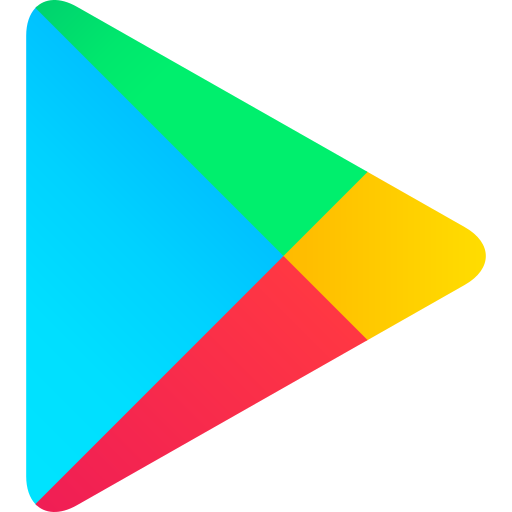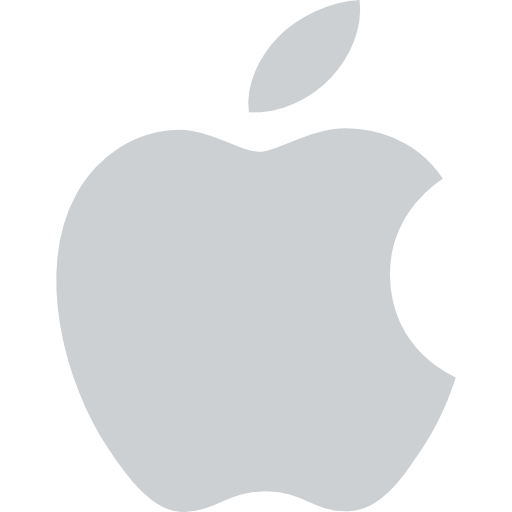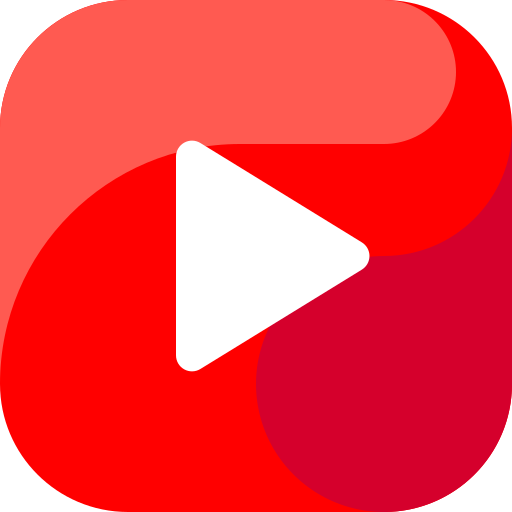Computer Aptitude
How Does A Computer Work?
A computer is an electronic device that can be programmed to carry out a set of instructions. The basic components of a computer are the central processing unit (CPU), memory, input devices, and output devices.
Central Processing Unit (CPU)
The CPU is the brain of the computer. It controls all of the other components and executes the instructions that are given to it by the user. The CPU is made up of two main parts: the control unit and the arithmetic logic unit (ALU).
The control unit fetches instructions from memory and decodes them. It then sends signals to the ALU to perform the specified operations. The ALU performs mathematical and logical operations on data.
Memory
Memory is used to store data and instructions. There are two main types of memory: RAM (random access memory) and ROM (read-only memory).
RAM is used to store data that is being processed by the CPU. It is volatile, which means that the data is lost when the power is turned off. ROM is used to store permanent data, such as the operating system. It is non-volatile, which means that the data is not lost when the power is turned off.
Input Devices
Input devices are used to enter data into the computer. Some common input devices include keyboards, mice, and scanners.
Output Devices
Output devices are used to display or print data from the computer. Some common output devices include monitors, printers, and speakers.
How a Computer Works
When you enter data into a computer using an input device, the data is stored in RAM. The CPU then fetches the data from RAM and decodes it. The CPU then sends signals to the ALU to perform the specified operations. The results of the operations are stored in RAM.
When you want to view the results of the operations, you can use an output device to display or print the data.
Computers are powerful tools that can be used for a variety of tasks. They are used in homes, businesses, and schools all over the world. By understanding how a computer works, you can better understand how to use it to its full potential.
History of Computers
1. Early Computing Devices
Abacus
- The abacus is an ancient calculating tool that has been used for centuries.
- It consists of a frame with beads strung on rods.
- The beads are moved to represent numbers, and calculations are performed by moving the beads according to specific rules.
Slide Rule
- The slide rule is a mechanical analog computer that was widely used in the 19th and 20th centuries.
- It consists of two or more sliding scales that are marked with logarithmic markings.
- By aligning the scales, the slide rule can be used to perform a variety of mathematical operations, such as multiplication, division, and trigonometry.
2. Mechanical Computers
Difference Engine
- The difference engine was a mechanical computer designed by Charles Babbage in the 19th century.
- It was designed to automatically calculate and print mathematical tables.
- The difference engine was never fully completed, but it laid the foundation for later mechanical computers.
Analytical Engine
- The analytical engine was a more advanced mechanical computer designed by Charles Babbage.
- It was designed to be a general-purpose computer that could perform any calculation that could be expressed in mathematical terms.
- The analytical engine was never built, but it is considered to be the first concept of a modern computer.
3. Electronic Computers
ENIAC
- The ENIAC (Electronic Numerical Integrator and Computer) was the first electronic computer.
- It was built at the University of Pennsylvania in the United States during World War II.
- The ENIAC was a massive machine that used vacuum tubes and occupied an entire room.
- It was used to calculate artillery firing tables and other complex mathematical problems.
UNIVAC
- The UNIVAC (Universal Automatic Computer) was the first commercial electronic computer.
- It was built by the Remington Rand Corporation in the United States in 1951.
- The UNIVAC was used by the U.S. Census Bureau to process the 1950 census data.
4. Modern Computers
Transistors
- The development of the transistor in the 1950s revolutionized the computer industry.
- Transistors are small electronic devices that can amplify or switch electronic signals.
- They replaced vacuum tubes in computers, making them smaller, faster, and more reliable.
Integrated Circuits
- Integrated circuits (ICs) are small electronic circuits that are made by etching patterns of transistors and other electronic components onto a semiconductor wafer.
- ICs made it possible to pack more transistors into a smaller space, which led to the development of smaller and more powerful computers.
Microprocessors
- Microprocessors are ICs that contain a central processing unit (CPU).
- The CPU is the brain of the computer, and it controls all of the computer’s operations.
- Microprocessors made it possible to build personal computers that could fit on a desktop.
5. The Future of Computing
-
The future of computing is constantly evolving, with new technologies emerging all the time.
-
Some of the most promising areas of research include:
-
Quantum computing: Quantum computers use the principles of quantum mechanics to perform calculations that are impossible for classical computers.
-
Artificial intelligence (AI): AI is the ability of machines to learn and think for themselves. AI-powered systems are used in a wide variety of applications, such as self-driving cars, facial recognition, and medical diagnosis.
-
The Internet of Things (IoT): The IoT is a network of physical devices that are connected to the internet and can collect and exchange data. IoT devices are used in a wide variety of applications, such as smart homes, smart cities, and industrial automation.
Classes of Computers
Computers can be broadly classified into four main classes based on their size, processing power, and intended use. These classes include:
1. Supercomputers
- Characteristics:
- Largest and most powerful computers
- Capable of performing complex calculations and simulations
- Used for scientific research, weather forecasting, and other intensive tasks
- Can process trillions of instructions per second (trillions of calculations per second)
- Examples:
- IBM Summit (USA)
- Fugaku (Japan)
- Tianhe-2 (China)
2. Mainframe Computers
- Characteristics:
- Large and powerful computers, but less powerful than supercomputers
- Used for processing large volumes of data and running critical business applications
- Can handle thousands of users simultaneously
- Provide high levels of security and reliability
- Examples:
- IBM z15
- Unisys ClearPath Dorado
- Hitachi zSeries
3. Personal Computers (PCs)
- Characteristics:
- General-purpose computers designed for individual use
- Widely used for work, education, entertainment, and communication
- Range from desktops to laptops to tablets and smartphones
- Vary in processing power, storage capacity, and features
- Examples:
- Apple MacBook Pro
- Dell XPS 13
- Microsoft Surface Laptop 4
4. Embedded Computers
- Characteristics:
- Small, specialized computers designed to perform specific tasks
- Embedded in devices such as smartphones, digital cameras, medical equipment, and industrial machinery
- Often have limited processing power and memory
- Optimized for low power consumption and reliability
- Examples:
- Raspberry Pi
- Arduino
- BeagleBone Black
Each class of computers has its own unique strengths and weaknesses, making it suitable for different applications. Supercomputers are ideal for complex scientific calculations, mainframes are used for large-scale data processing, PCs are versatile and widely used for various tasks, and embedded computers are found in a wide range of devices.
Operating System
An operating system (OS) is a software that manages computer hardware and software resources and provides common services for computer programs. The OS is a crucial component of the system software in a computer system. Application programs usually require an operating system to function.
Functions of an Operating System
The primary functions of an operating system include:
- Process management: The OS manages the execution of multiple processes simultaneously. It allocates resources to processes, schedules their execution, and ensures that they do not interfere with each other.
- Memory management: The OS manages the allocation and deallocation of memory to processes. It keeps track of which parts of memory are in use and which are free, and it allocates memory to processes as needed.
- File management: The OS manages the storage and retrieval of files on secondary storage devices such as hard disks and solid-state drives. It creates, deletes, and modifies files, and it allows processes to access files.
- Device management: The OS manages the input and output devices connected to the computer. It allows processes to communicate with devices, and it handles interrupts from devices.
- Networking: The OS provides support for networking, allowing computers to communicate with each other over a network.
- Security: The OS provides security features to protect the computer from unauthorized access and malicious software.
Types of Operating Systems
There are many different types of operating systems, each with its own strengths and weaknesses. Some of the most common types of operating systems include:
- Windows: Windows is a proprietary operating system developed by Microsoft. It is the most popular operating system in the world, and it is used on a wide variety of devices, including personal computers, laptops, tablets, and smartphones.
- macOS: macOS is a proprietary operating system developed by Apple. It is used on Apple computers, including MacBooks, iMacs, and Mac Pros.
- Linux: Linux is a free and open-source operating system. It is used on a wide variety of devices, including personal computers, laptops, servers, and embedded systems.
- Android: Android is a mobile operating system developed by Google. It is used on a wide variety of smartphones and tablets.
- iOS: iOS is a mobile operating system developed by Apple. It is used on iPhones, iPads, and iPod Touches.
Choosing an Operating System
The best operating system for a particular user depends on their needs and preferences. Some factors to consider when choosing an operating system include:
- Compatibility: The operating system must be compatible with the hardware and software that the user wants to use.
- Ease of use: The operating system should be easy to learn and use.
- Security: The operating system should provide adequate security features to protect the user’s data and privacy.
- Cost: The operating system should be affordable for the user.
The operating system is a crucial component of the system software in a computer system. It provides essential services for computer programs and manages the hardware and software resources of the computer. There are many different types of operating systems, each with its own strengths and weaknesses. The best operating system for a particular user depends on their needs and preferences.
Hardware and Software
Hardware
- Physical components of a computer system.
- Includes:
- Processor (CPU): Controls the computer’s operations.
- Memory (RAM): Stores temporary data.
- Storage (hard drive, SSD): Stores permanent data.
- Input devices (keyboard, mouse): Allow users to interact with the computer.
- Output devices (monitor, printer): Display or print information.
Software
- Instructions that tell the computer what to do.
- Includes:
- Operating system (OS): Manages the computer’s resources and provides basic services.
- Application software: Performs specific tasks, such as word processing, web browsing, and gaming.
Relationship between Hardware and Software
- Hardware and software work together to make a computer function.
- Hardware provides the physical resources that software needs to run.
- Software tells the hardware what to do.
Examples of Hardware and Software
Hardware:
- Desktop computer: A personal computer designed for general use.
- Laptop: A portable computer.
- Tablet: A mobile device with a touchscreen interface.
- Smartphone: A mobile phone with advanced computing capabilities.
Software:
- Windows: A popular operating system from Microsoft.
- macOS: An operating system from Apple.
- Linux: A free and open-source operating system.
- Microsoft Office: A suite of productivity applications, including Word, Excel, and PowerPoint.
- Google Chrome: A web browser.
Hardware and software are essential components of a computer system. They work together to make it possible for users to interact with the computer and perform various tasks.
Types Of Storage Memories In Computer:
Primary Storage (Main Memory)
-
RAM (Random Access Memory)
- Volatile memory that stores data and instructions currently being processed by the CPU.
- Allows for fast access to data and instructions.
- Data is lost when the power supply is turned off.
-
Cache Memory
- High-speed memory that stores frequently accessed data and instructions.
- Acts as a buffer between the CPU and RAM.
- Improves the overall performance of the computer.
Secondary Storage (Auxiliary Memory)
-
Hard Disk Drive (HDD)
- Non-volatile storage device that uses magnetic disks to store data.
- Provides large storage capacity at a relatively low cost.
- Slower access speed compared to primary storage.
-
Solid State Drive (SSD)
- Non-volatile storage device that uses flash memory to store data.
- Faster access speed and more reliable than HDDs.
- More expensive than HDDs.
-
Optical Storage Devices
- Use lasers to read and write data on optical discs.
- Examples include CD-ROMs, DVDs, and Blu-ray discs.
- Provide large storage capacity but have slower access speeds compared to HDDs and SSDs.
Tertiary Storage (Offline Storage)
-
Magnetic Tape
- A long, narrow strip of plastic coated with magnetic material.
- Used for long-term storage of large amounts of data.
- Sequential access, meaning data must be read or written in order.
-
Cloud Storage
- A service that allows data to be stored and accessed over the internet.
- Provides remote access to data from any device with an internet connection.
- Examples include Google Drive, Dropbox, and Microsoft OneDrive.
Comparison of Storage Memories
| Storage Type | Volatility | Access Speed | Capacity | Cost |
|---|---|---|---|---|
| RAM | Volatile | Fast | Small | High |
| Cache Memory | Volatile | Very Fast | Small | High |
| HDD | Non-volatile | Slow | Large | Low |
| SSD | Non-volatile | Fast | Large | High |
| Optical Storage Devices | Non-volatile | Slow | Large | Low |
| Magnetic Tape | Non-volatile | Very Slow | Very Large | Low |
| Cloud Storage | Non-volatile | Varies | Varies | Varies |
Programming Languages
Programming languages are formal languages used to create instructions for computers. They are used to develop software, websites, and other applications. There are many different programming languages, each with its own strengths and weaknesses.
Types of Programming Languages
There are two main types of programming languages:
- Compiled languages are translated into machine code before they can be executed. This makes them faster than interpreted languages, but also more difficult to develop.
- Interpreted languages are executed line by line, which makes them easier to develop but slower than compiled languages.
Popular Programming Languages
Some of the most popular programming languages include:
- Python is a general-purpose, interpreted language that is easy to learn and use. It is popular for web development, data science, and machine learning.
- Java is a general-purpose, compiled language that is used for a wide variety of applications, including web development, enterprise software, and mobile development.
- C++ is a general-purpose, compiled language that is known for its performance and efficiency. It is used for developing operating systems, games, and other high-performance applications.
- JavaScript is a scripting language that is used for web development. It is embedded in HTML and is used to create interactive web pages.
- PHP is a general-purpose, interpreted language that is used for web development. It is especially popular for creating dynamic websites and web applications.
Choosing a Programming Language
The best programming language for a particular project depends on the specific requirements of the project. Some factors to consider when choosing a programming language include:
- The purpose of the project. Some programming languages are better suited for certain tasks than others. For example, Python is a good choice for web development and data science, while Java is a good choice for enterprise software and mobile development.
- The level of experience of the developer. Some programming languages are easier to learn than others. For example, Python is a good choice for beginners, while C++ is a good choice for experienced developers.
- The availability of resources. Some programming languages have more resources available than others, such as tutorials, documentation, and libraries. For example, Python has a large community and a wealth of resources available, while C++ has a smaller community and fewer resources available.
Programming languages are essential for creating software, websites, and other applications. There are many different programming languages to choose from, each with its own strengths and weaknesses. The best programming language for a particular project depends on the specific requirements of the project.
Microsoft Office:
Microsoft Office is a collection of productivity applications developed by Microsoft. It includes word processing, spreadsheet, presentation, database management, and email applications. Microsoft Office is one of the most widely used office suites in the world.
Applications Included in Microsoft Office
The following applications are included in Microsoft Office:
- Word: A word processing application used for creating and editing text documents.
- Excel: A spreadsheet application used for creating and editing spreadsheets.
- PowerPoint: A presentation application used for creating and delivering presentations.
- Outlook: An email application used for sending and receiving emails.
- Access: A database management application used for creating and managing databases.
- OneNote: A note-taking application used for creating and organizing notes.
- Publisher: A desktop publishing application used for creating and printing professional-quality documents.
- Visio: A diagramming application used for creating and editing diagrams.
- Project: A project management application used for planning and managing projects.
Benefits of Using Microsoft Office
There are many benefits to using Microsoft Office, including:
- Compatibility: Microsoft Office is compatible with a wide variety of operating systems and devices.
- Ease of use: Microsoft Office is easy to learn and use, even for beginners.
- Powerful features: Microsoft Office offers a wide range of powerful features that can help you to be more productive.
- Collaboration: Microsoft Office allows you to collaborate with others on documents, spreadsheets, and presentations.
- Security: Microsoft Office includes a number of security features to help protect your data.
Microsoft Office is a powerful and versatile office suite that can help you to be more productive. It is compatible with a wide variety of operating systems and devices, and it offers a wide range of powerful features. If you are looking for an office suite that can help you to get the job done, Microsoft Office is a great option.
Shortcut Keys:
Shortcut keys are combinations of keys that can be used to perform specific tasks quickly and easily. They can save you time and effort, and can be especially useful for repetitive tasks.
General Shortcut Keys
Here are some general shortcut keys that work in most applications:
- Ctrl+C: Copy selected text or items.
- Ctrl+V: Paste copied text or items.
- Ctrl+X: Cut selected text or items.
- Ctrl+Z: Undo the last action.
- Ctrl+Y: Redo the last undone action.
- Ctrl+A: Select all text or items.
- Ctrl+F: Open the Find dialog box.
- Ctrl+H: Open the Replace dialog box.
- Ctrl+S: Save the current document.
- Ctrl+O: Open a file.
- Ctrl+N: Create a new document.
- Ctrl+P: Print the current document.
- Ctrl+Q: Quit the current application.
Application-Specific Shortcut Keys
In addition to these general shortcut keys, most applications also have their own specific shortcut keys. For example, in Microsoft Word, you can use the following shortcut keys:
- Ctrl+B: Bold selected text.
- Ctrl+I: Italicize selected text.
- Ctrl+U: Underline selected text.
- Ctrl+Shift+>: Increase the font size of selected text.
- Ctrl+Shift+<: Decrease the font size of selected text.
- Ctrl+Shift+A: Change the font of selected text.
- Ctrl+Shift+C: Copy the formatting of selected text.
- Ctrl+Shift+V: Paste the formatting of copied text.
- Ctrl+Shift+X: Cut the formatting of selected text.
- Ctrl+Shift+Z: Undo the last formatting change.
- Ctrl+Shift+Y: Redo the last undone formatting change.
Customizing Shortcut Keys
You can also customize the shortcut keys for most applications. To do this, open the application’s preferences or settings dialog box and look for the keyboard shortcuts section. Here, you can change the shortcut keys for any of the application’s commands.
Using Shortcut Keys Effectively
Here are a few tips for using shortcut keys effectively:
- Learn the most common shortcut keys. The more shortcut keys you know, the more productive you can be.
- Use shortcut keys consistently. Once you learn a shortcut key, use it consistently so that it becomes second nature.
- Customize shortcut keys to your liking. If you don’t like the default shortcut keys for an application, you can usually customize them to your liking.
- Experiment with shortcut keys. Don’t be afraid to experiment with different shortcut keys to find the ones that work best for you.
By using shortcut keys effectively, you can save time and effort, and become more productive in your work.
Computer Abbreviations And Acronyms:
Computer abbreviations and acronyms are widely used in the field of information technology to simplify and expedite communication. These terms are often used in technical documentation, software development, networking, and various other areas of computing. Here are some commonly used computer abbreviations and acronyms:
General Abbreviations
- CPU: Central Processing Unit
- GPU: Graphics Processing Unit
- RAM: Random Access Memory
- ROM: Read-Only Memory
- HDD: Hard Disk Drive
- SSD: Solid State Drive
- USB: Universal Serial Bus
- LAN: Local Area Network
- WAN: Wide Area Network
- Wi-Fi: Wireless Fidelity
- OS: Operating System
- GUI: Graphical User Interface
- CLI: Command-Line Interface
- DNS: Domain Name System
- FTP: File Transfer Protocol
- HTTP: Hypertext Transfer Protocol
- HTTPS: Hypertext Transfer Protocol Secure
- SMTP: Simple Mail Transfer Protocol
- POP3: Post Office Protocol 3
- IMAP: Internet Message Access Protocol
Software Development
- IDE: Integrated Development Environment
- SDK: Software Development Kit
- API: Application Programming Interface
- OOP: Object-Oriented Programming
- MVC: Model-View-Controller
- ORM: Object-Relational Mapping
- SQL: Structured Query Language
- NoSQL: Not Only SQL
- HTML: Hypertext Markup Language
- CSS: Cascading Style Sheets
- JavaScript: A scripting language for web development
- PHP: A general-purpose scripting language
- Python: A general-purpose programming language
- Java: A general-purpose programming language
- C++: A general-purpose programming language
- C: A general-purpose programming language
Networking
- TCP: Transmission Control Protocol
- UDP: User Datagram Protocol
- IP: Internet Protocol
- IPv4: Internet Protocol version 4
- IPv6: Internet Protocol version 6
- MAC: Media Access Control
- SSID: Service Set Identifier
- DHCP: Dynamic Host Configuration Protocol
- NAT: Network Address Translation
- VPN: Virtual Private Network
- DNS: Domain Name System
- FTP: File Transfer Protocol
- HTTP: Hypertext Transfer Protocol
- HTTPS: Hypertext Transfer Protocol Secure
- SMTP: Simple Mail Transfer Protocol
- POP3: Post Office Protocol 3
- IMAP: Internet Message Access Protocol
Cloud Computing
- IaaS: Infrastructure as a Service
- PaaS: Platform as a Service
- SaaS: Software as a Service
- VM: Virtual Machine
- VPS: Virtual Private Server
- CDN: Content Delivery Network
- AWS: Amazon Web Services
- Azure: Microsoft Azure
- GCP: Google Cloud Platform
Security
- VPN: Virtual Private Network
- SSL: Secure Sockets Layer
- TLS: Transport Layer Security
- HTTPS: Hypertext Transfer Protocol Secure
- SSH: Secure Shell
- 2FA: Two-Factor Authentication
- DDoS: Distributed Denial-of-Service
- IDS: Intrusion Detection System
- IPS: Intrusion Prevention System
- PKI: Public Key Infrastructure
- CA: Certificate Authority
- Malware: Malicious Software
- Ransomware: A type of malware that encrypts files and demands a ransom payment
- Phishing: A type of online fraud that attempts to obtain sensitive information by disguising itself as a trustworthy entity
Computer abbreviations and acronyms play a vital role in simplifying communication and enhancing efficiency in the field of information technology. By understanding these terms, individuals can effectively navigate technical discussions, software development, networking, cloud computing, and security-related topics.